 Gmail
Gmail
Gmail: How To Remove Access Of Confidential Emails
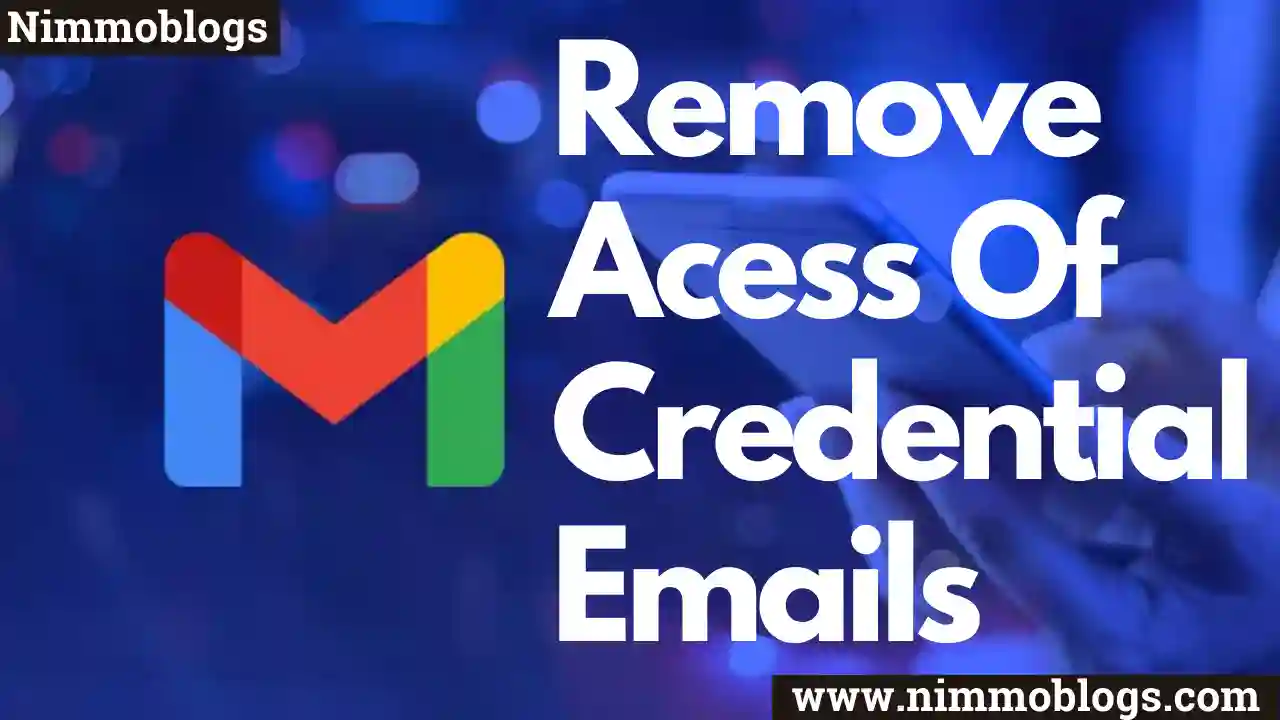
What do you mean by remove access
- Remove access means that you have to disable and revoke something from the other party.
- That service won’t be able to access your information.
- You can’t see that particular information anymore.
What do you mean by remove access early
Remove access early means that the access of your data can be removed at any time before its expiration date. This can be done by the sender who sends you access to that data.
Can we remove access anytime of confidential email
Yes, we can remove access anytime of confidential email.
Can we renew access after removing
Yes, you can renew access to that email by just doing the same procedure as removing access.
See how you can remove access early to confidential email In Gmail.How to remove access early of confidential email on computer
Step-1: Go To Gmail And Login To Your Account
In any search engine or browser open Gmail and login into your Gmail account. If You use more than one Gmail account then switch to the required Gmail account by clicking on the profile in the top right corner.
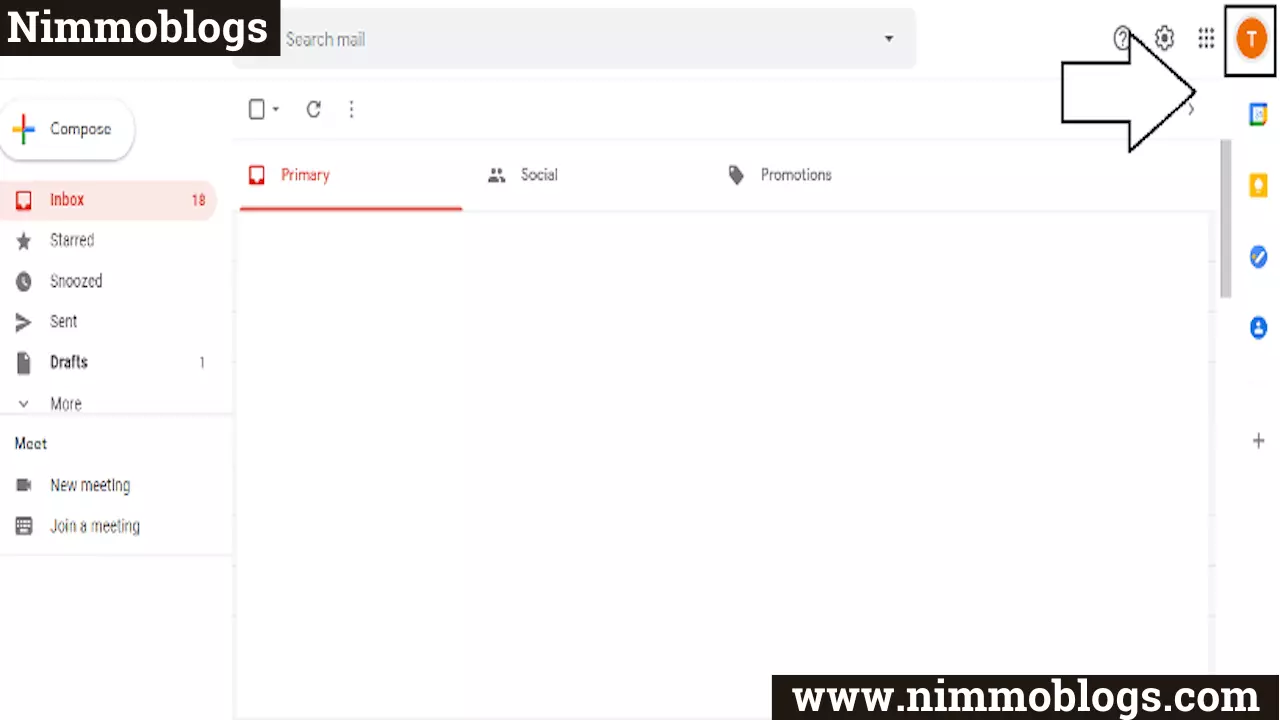
Step 2: Open Sent Box In Gmail
On the Gmail window, go to the left sidebar and click on "sent" as shown in the image below.

Step 3: Open Confidential Mail
On the sent page, open confidential mail for further processing.
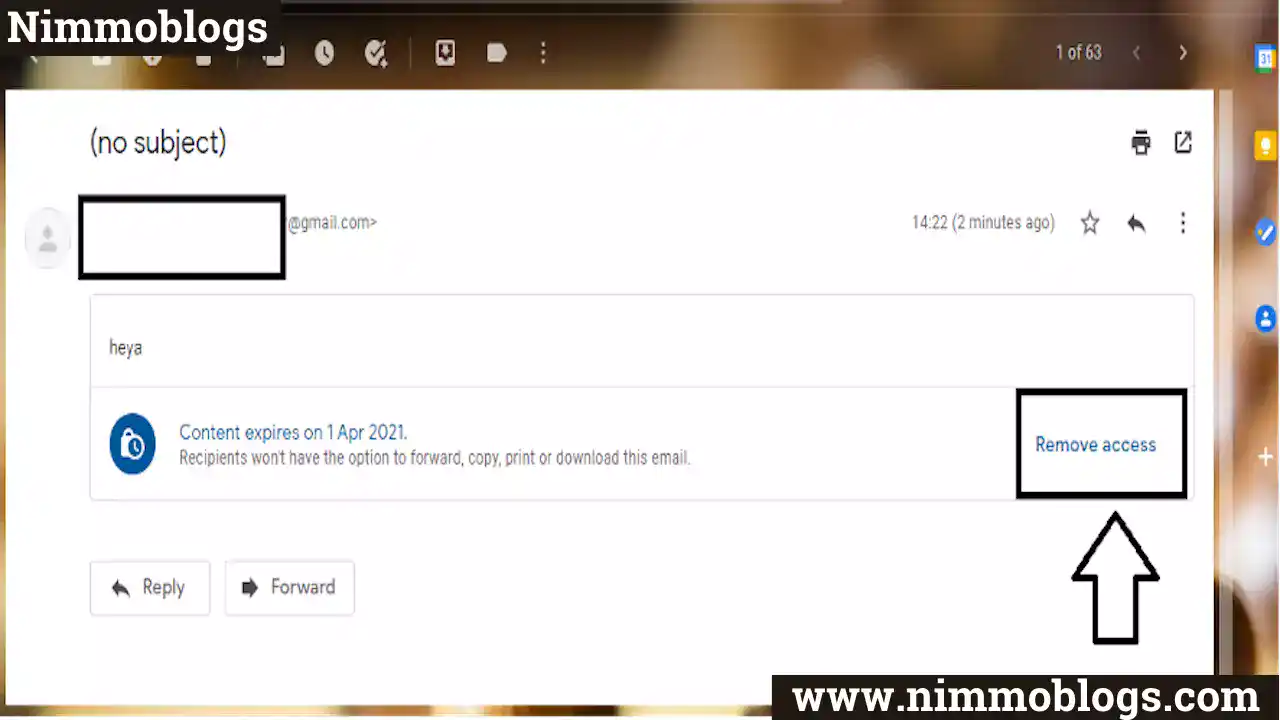
Step 4: Finally, Remove Access
Here, you can a blue text which is highlighted in blue color, click on that to remove access and you are Done!
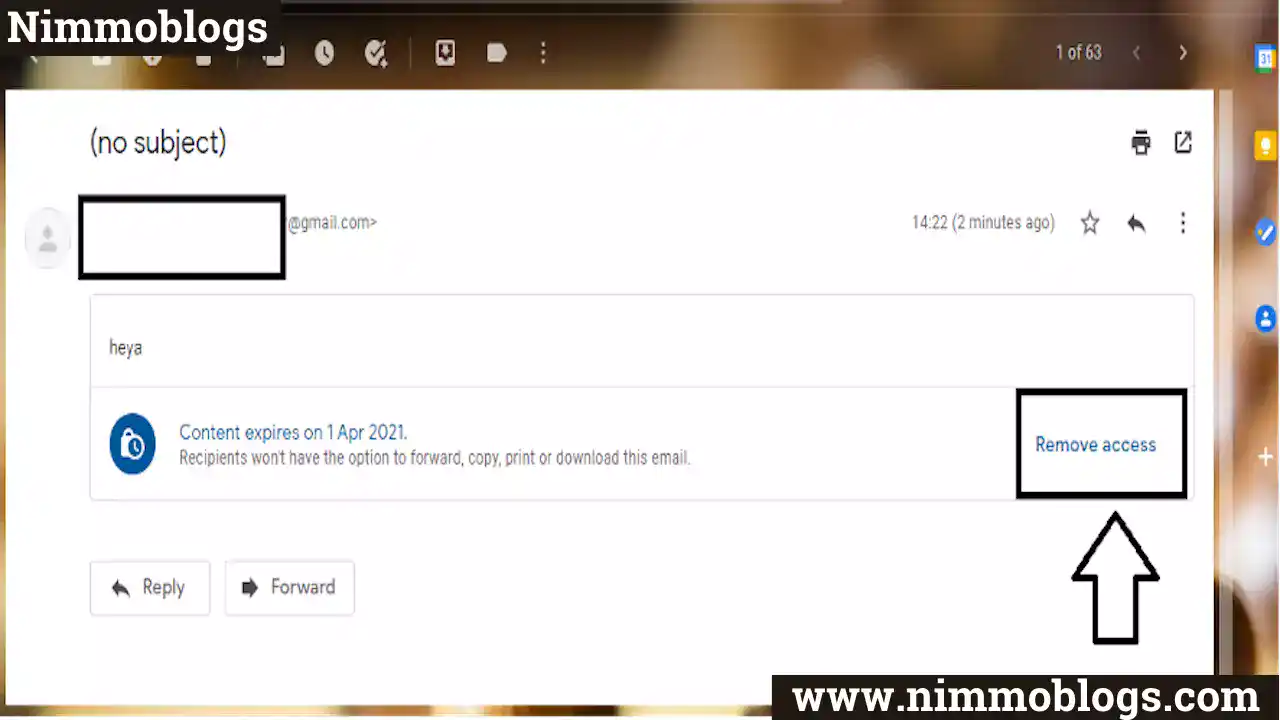
How to remove access of confidential email before its expiration time on android
Step 1:Open Gmail App On Phone/Android
Firstly, Open Gmail app on your phone and login into your Gmail account for which you want to remove access to credential Emails.
Step 2: Go To Sent Box In Gmail App
In the Gmail app open the sent items section to see the confidential emails. Confidential emails which you sent always appear in your Inbox and sent box also.
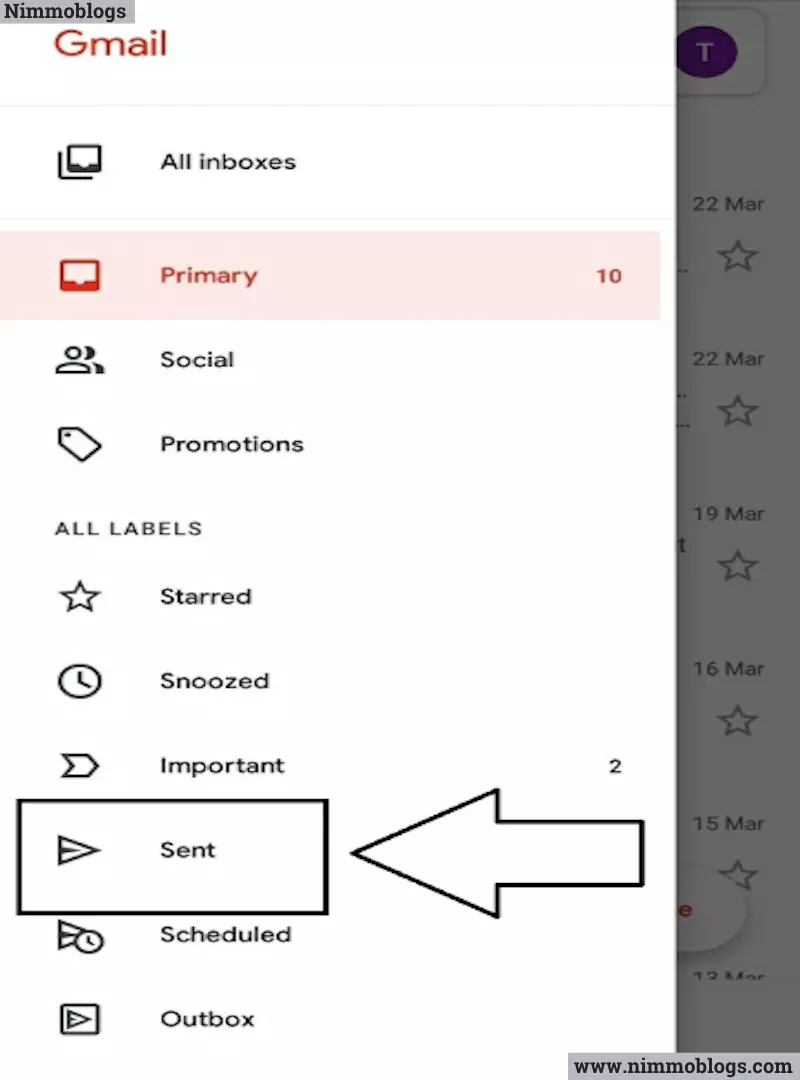
Step 3: Click On Confidential Mail
In the sent folder, click on the confidential mail to open and modify the access.
Step 4: Remove Access To Complete Process
On the confidential mail you will see a button to remove access in highlighted blue color, Click on that button "Remove Access". Now, done with the process of removing access to confidential emails, and data is removed from the email.
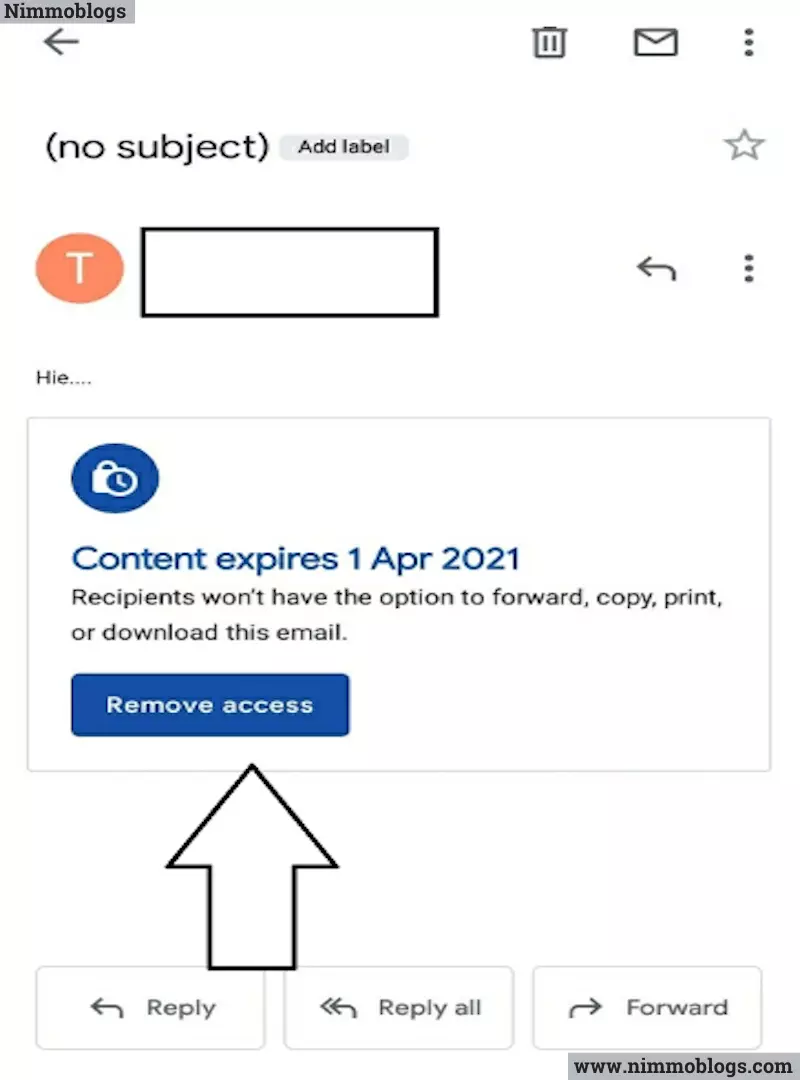

Goal Setting: How To Set Goal In Life

Podcast: How To Cancel Spotify Premium

Podcast: Podcast That Should Listen

Podcast: What Is Google Podcast

Podcast: What Is Podcast And How Does It Works

Time Management: Good Time Management Skills

Time Management: How To Improve Time Management Skills

Top 25 Ways To Increase Productivity

Robotics: What Is Robotics And How Does It Work

Positive Thoughts: Positive Thoughts Can Change Your Life

How To Become Rich With No Money

Top 5 Ways To Become A Rich

Communication: Top 7 Ways To Communicate Effectively

Personality Development Tips For Men

Personality Development Tips For Woman
©2026 Nimmoblogs
All Right Reserved.
Made with
 by Hina Aggarwal
by Hina Aggarwal