 Gmail
Gmail
Gmail: How To Remomve One Gmail Account From Phone
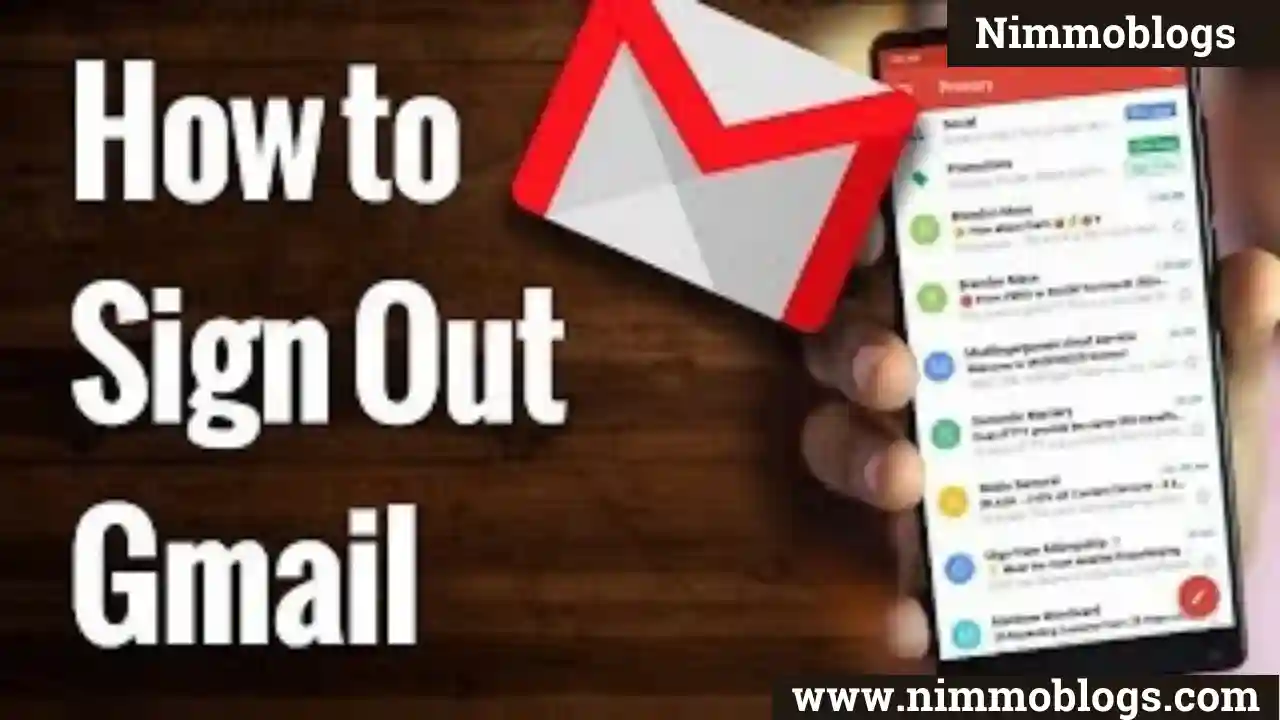
Gmail is a workaround that one can use to sign out of just one Google account when using multiple account sign-in. This way you can sign out of a particular Gmail account on your PC without affecting the rest of the active accounts.
Gmail makes no problem if you are logged into multiple Gmail accounts on your computer as long as you don't want to sign out of one of them. That's because Google doesn't allow users to sign out of just one Gmail account. The only option you get is to "Sign out of all accounts" while using Gmail, Google Drive, Google Photos, or YouTube. This happens in every browser on a computer, irrespective of whether it’s Chrome, Firefox, or Microsoft Edge.
So, this is a very common problem faced by most of the people who use OR handle multiple Gmail accounts. Google allows a limit of accounts to open at the same time but if you want to add more accounts than the limit then you have to sign out of all accounts and then u can again login or add the Gmail accounts which is most important for you.
Here we are providing a solution to this problem, by reading this blog you come to know How to sign out of one Google account instead of signing out of all Google accounts.
Google Provides only "sign out of all accounts"
Google instead forces you to log out of all Gmail accounts just to log out of a single Google account.
While this shouldn’t be a concern for users who manage a single Google account. However, things can be really annoying and inconvenient for people who are simultaneously logged into several Gmail accounts.
Let’s say you have five or six Gmail accounts, they can be personal, related to a brand, business, kids, and even guests. Now if you want to log out of one or two of the accounts then you won’t be able to do so.
As a result, one has to re-login into all of the other accounts they wish to remain signed in to, every time they want to sign out of an individual Google account. The situation can get messier when passwords aren’t saved for accounts that you don’t wish to log out from. Needless to say, this is a bad decision by Google that makes a simple thing cumbersome and time-consuming for end users.
Unfortunately, there is nothing much you can do to get rid of this stupid limitation.
However, there is a workaround that one can sign out of a single Google/Gmail account when using multiple account sign-in. This way you can sign out of a particular Gmail account on your PC without affecting the rest of the active accounts.
To do so, follow the below mentioned steps:-
How to sign out of Single Gmail Account on a computer
Gmail provides an option to sign-out only single Gmail account. For this, you need to log in to the same account on two different devices like a computer and a Smartphone, and make sure the Smartphone has Google app installed such as Gmail, Google, or Drive.
NOTE: Make sure you are logged in to the Google account on your iPhone or Android device that you want to log out of.
Step 1: Open the Gmail app
Firstly, open the Gmail app on your Smartphone.
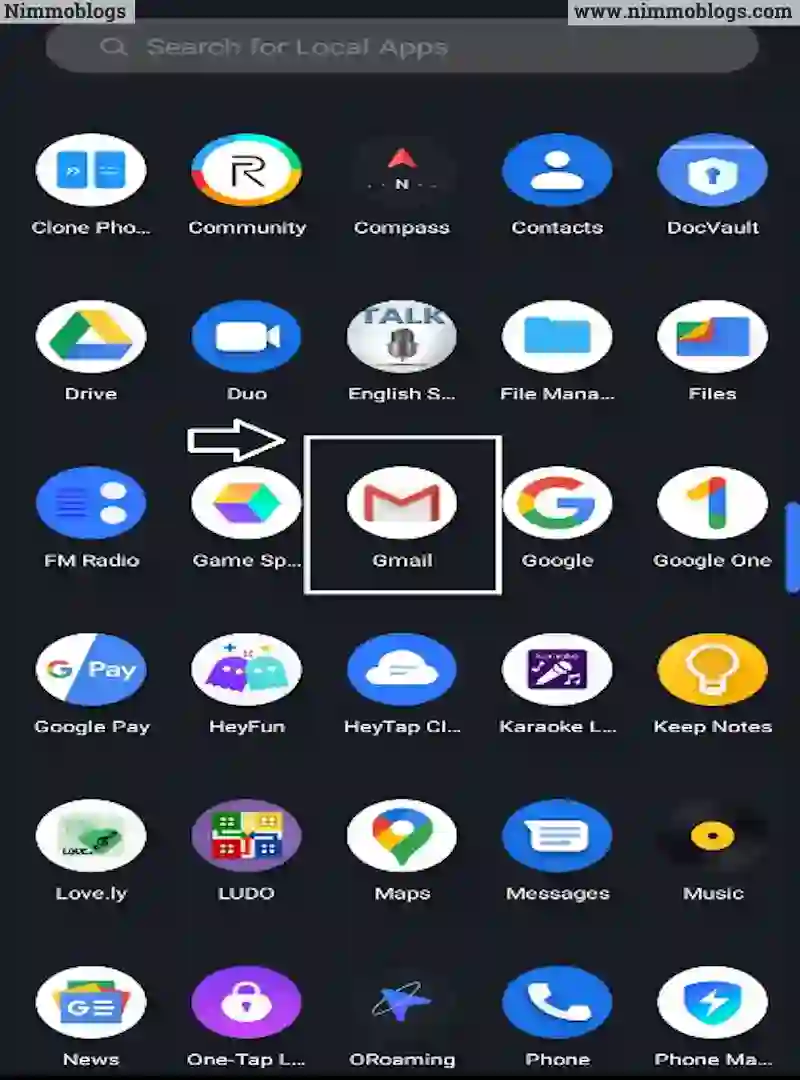
Step 2: Go To Profile Section
Tap your profile picture from the top right corner. When you click on the profile a list of all logged-in accounts will appear.
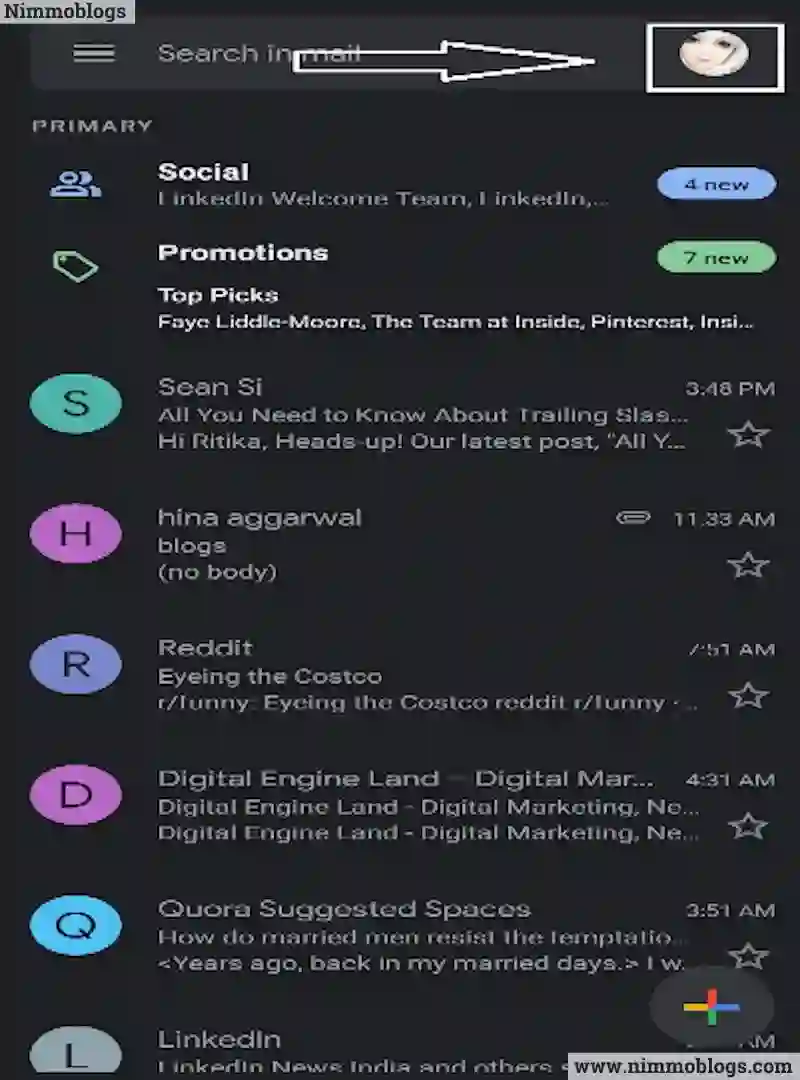
Step 3: Select The Google Account You Want To Sign Out From Your Computer
Choose a single account from the list which appears after clicking on the profile. And be sure before choosing the account because you choose this account for signing out.
Step 4: Click On "Manage Your Google Account"
After choosing the account u see the tab "Manage your Google account" click on it.
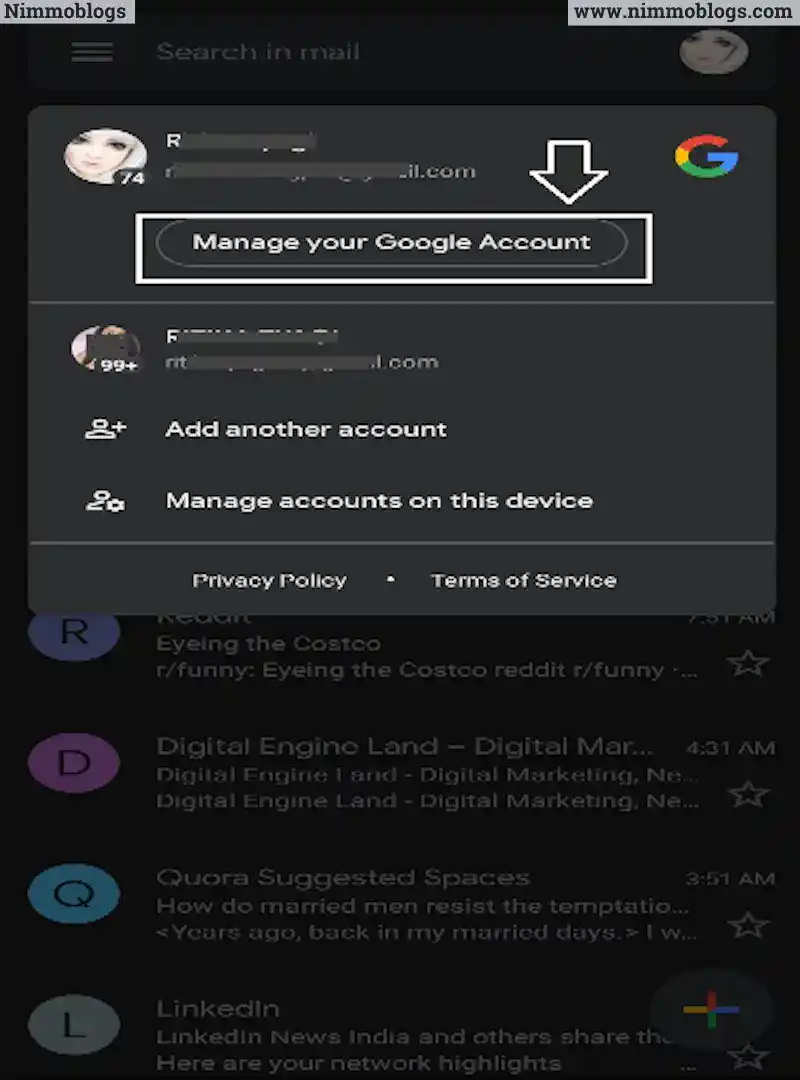
Step 5: Manage your Google Settings, Swipe right and go to the Security tab
Now you are on your profile page where you can manage your Google settings. You see a bar at the top, below the profile swipe right and click on the "Security" tab.
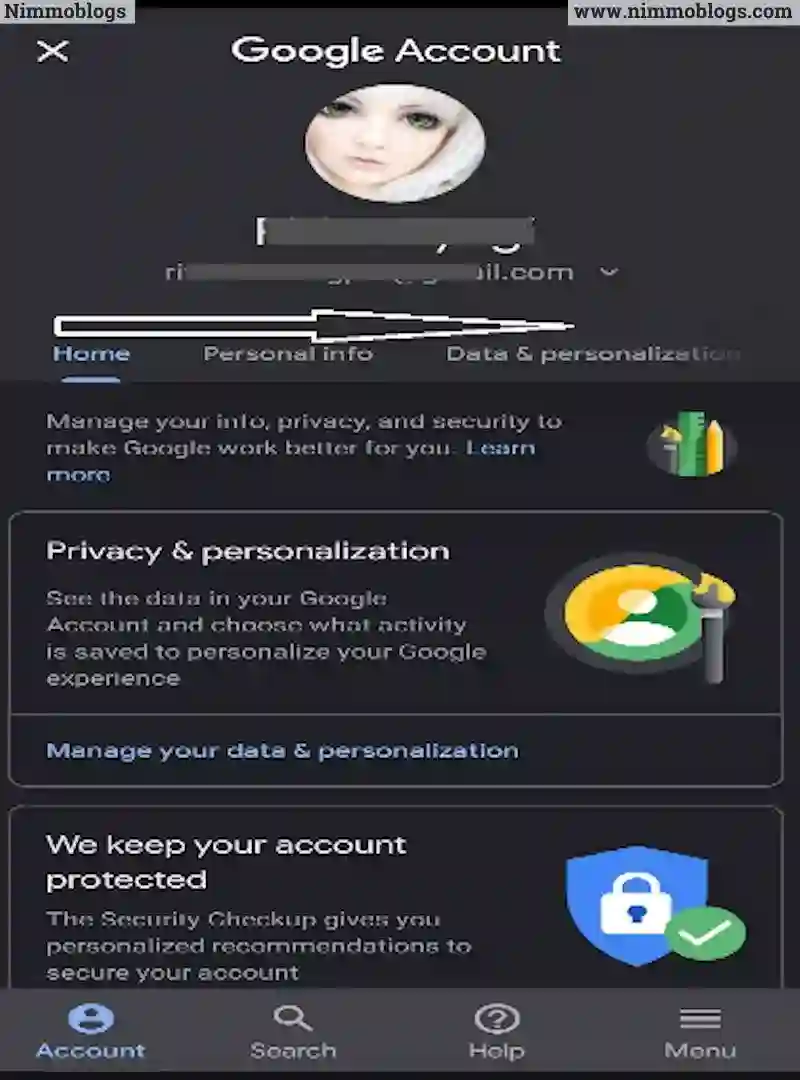
Step 6: In the Security tab, scroll down to "Your devices" and tap on Manage devices
When you click on the security tab a page is open of all the securities of your Gmail account from here you can manage the security of Google accounts. Scroll down the list and click on "your devices". Now a list will open of your all Gmail accounts and below the list, you see the text "Manage devices" click on it.
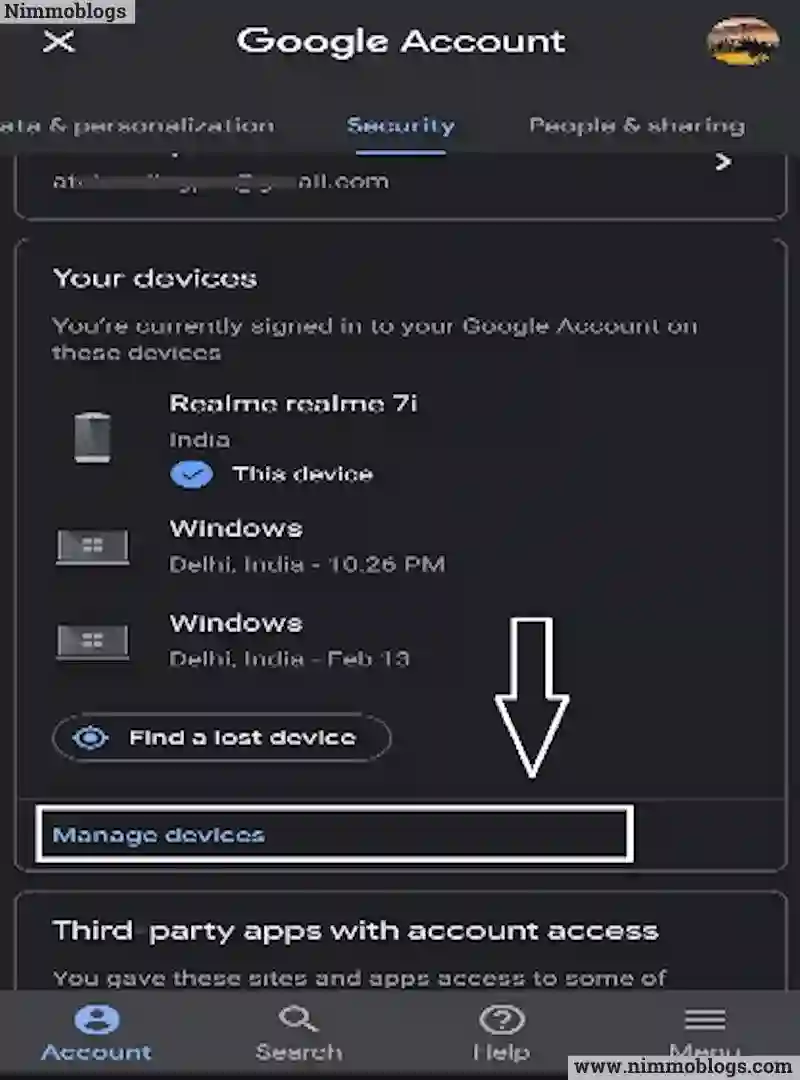
Step 7: Find the device you want to log out from (Mac or PC) and tap the 3-vertical Dots
Now you get a list of devices in a separate box ,at the very top right corner click on the three dots.
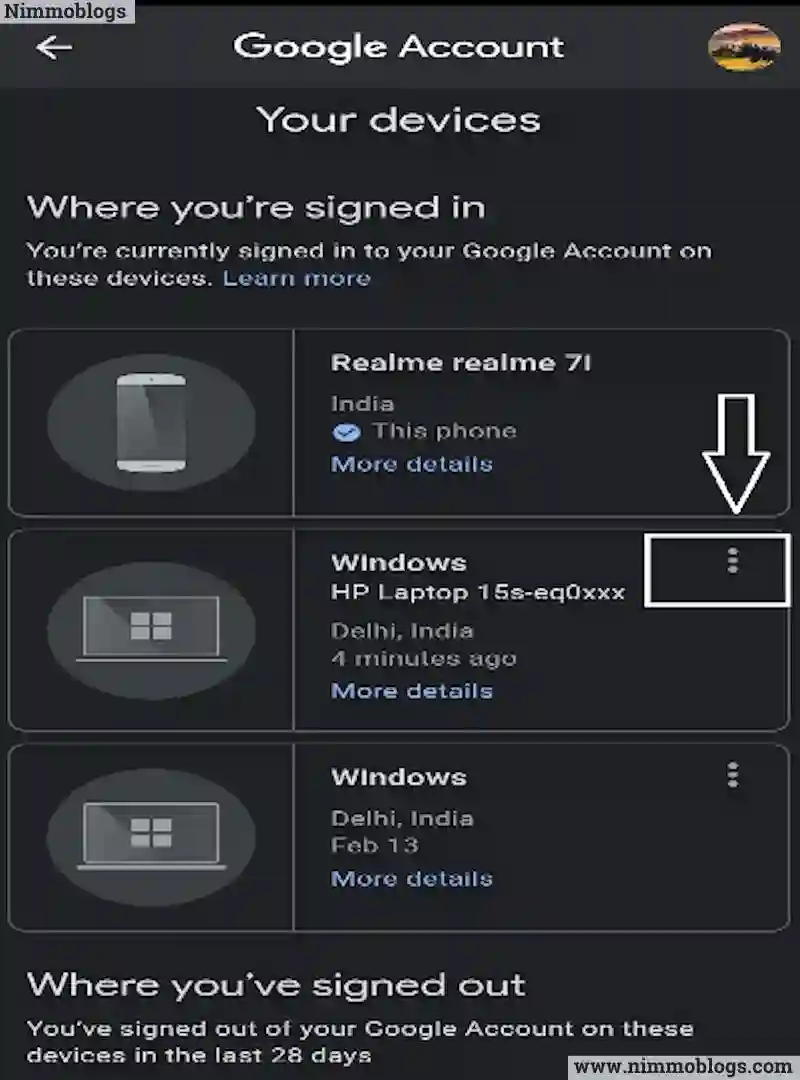
Step 8: Click On Sign out
After clicking the 3 dots you see some options click on sign out and in this easy way, the sign out is confirmed from the particular device.
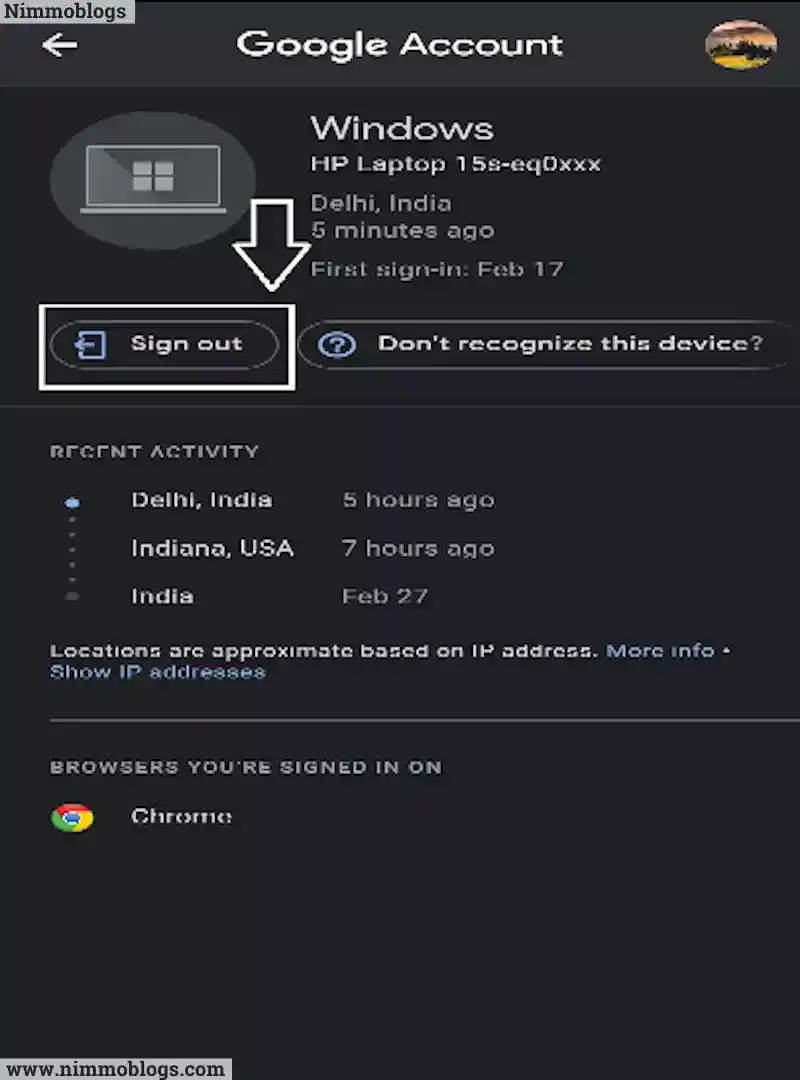
That’s it. Google will now log you out of the Gmail account on the particular device. This procedure is generally used to remotely sign out of a Google account on a certain device.
Though this is the easy, simplest, and quick way of signing out a single account from a particular device. it does get the job done very quickly in a short period of time.
For such type of helpful blogs you can visit our site www.nimmoblogs.com .here you find different types or category-wise blogs which helps you in a different way and also motivate you in your real life.
Hope you found this article helpful.

Goal Setting: How To Set Goal In Life

Podcast: How To Cancel Spotify Premium

Podcast: Podcast That Should Listen

Podcast: What Is Google Podcast

Podcast: What Is Podcast And How Does It Works

Time Management: Good Time Management Skills

Time Management: How To Improve Time Management Skills

Top 25 Ways To Increase Productivity

Robotics: What Is Robotics And How Does It Work

Positive Thoughts: Positive Thoughts Can Change Your Life

How To Become Rich With No Money

Top 5 Ways To Become A Rich

Communication: Top 7 Ways To Communicate Effectively

Personality Development Tips For Men

Personality Development Tips For Woman
©2026 Nimmoblogs
All Right Reserved.
Made with
 by Hina Aggarwal
by Hina Aggarwal