 Gmail
Gmail
Gmail: How To Change Gmail Username
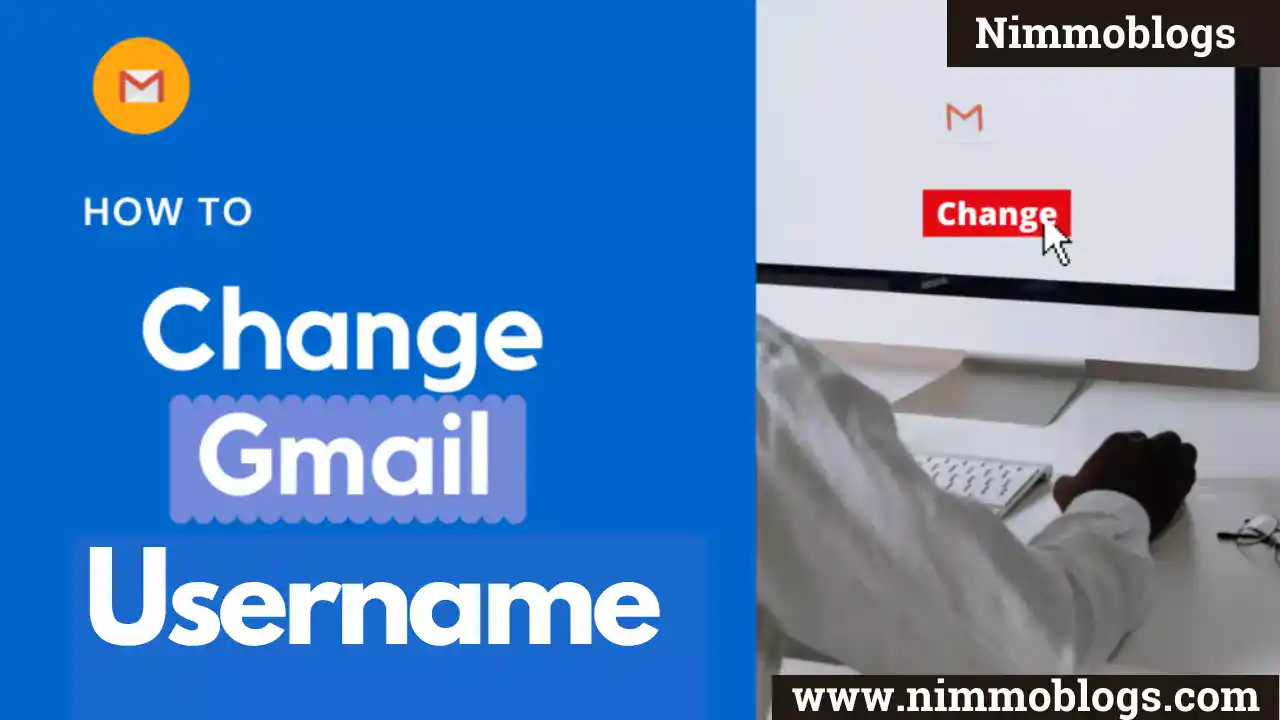
- What is Gmail used for?
- Can You Change The Name Of Gmail Or Google Account?
- How can you change Gmail account username/name?
- How can you Change your google account name?
What Is Gmail Account Used For
Gmail is a free email service provided by Google platform.
In some ways, Gmail is like all other email services: you'll send and receive emails, block spam, create an address book, and perform other basic email tasks but it also has some more unique features which make it one of the most popular online email services.
CAN YOU CHANGE THE NAME OF GMAIL OR GOOGLE ACCOUNT
Yes, You can change the name i.e Abc Singh, which is linked to your email address abc@gmail.com but you cannot change the email address.
For Example, You Can See In The Below Image
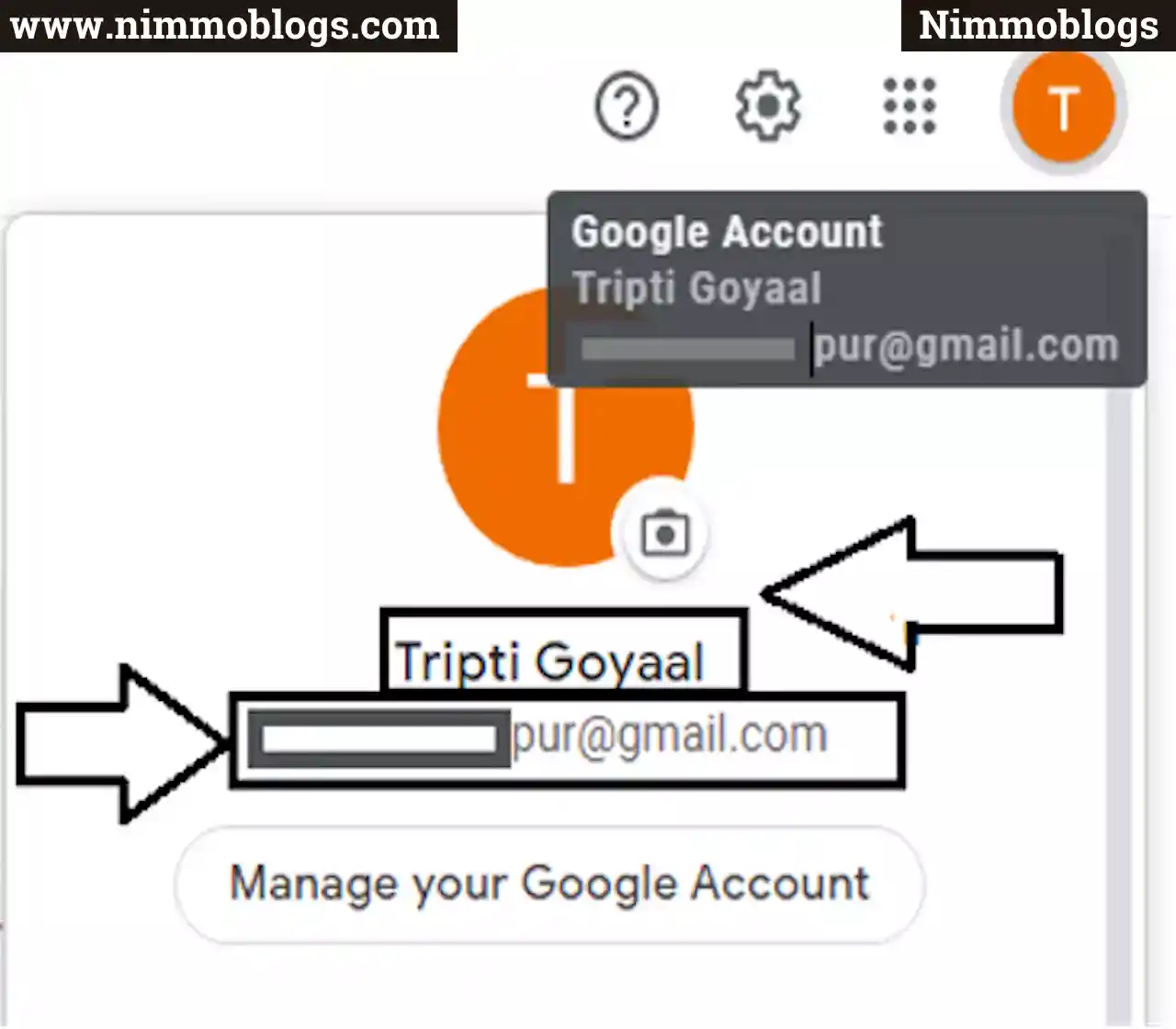
WHY DO YOU NEED TO CHANGE THE NAME OF YOUR GMAIL ACCOUNT
Here are some situations mentioned below, why you need to change your Gmail account name:
- You want to change your name because you don’t want to reveal your identity.
- You have to change your name because you want to modify/change the spelling of your name.
- There is a need to change your name because you are getting married.
HOW TO CHANGE YOUR NAME
Here are some easy following steps to change your Gmail username.
Step 1: Login To Your Gmail Account
First you need to log in to your Gmail account to proceed with the change Gmail username process.
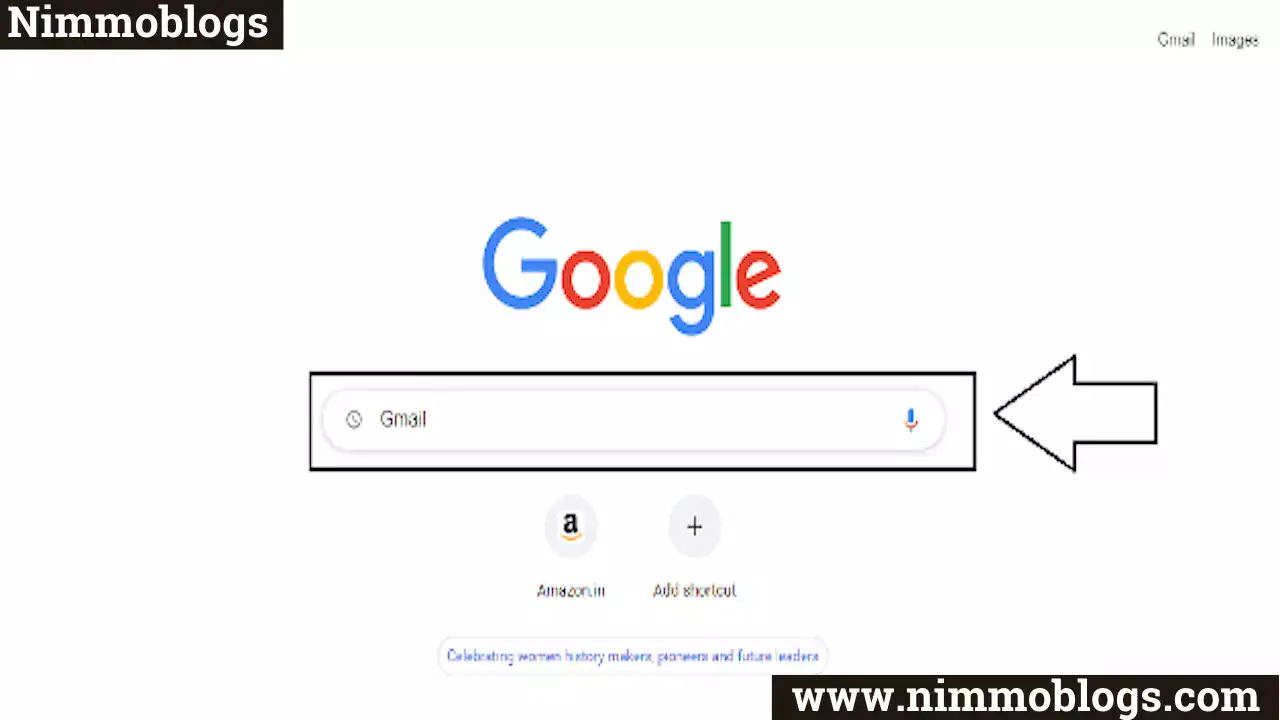
Step 2: Open Gmail Settings
Now, Go to the Top right section and click on the settings button then a drop-down will appear. Click on "see all settings" to open your Gmail account settings.
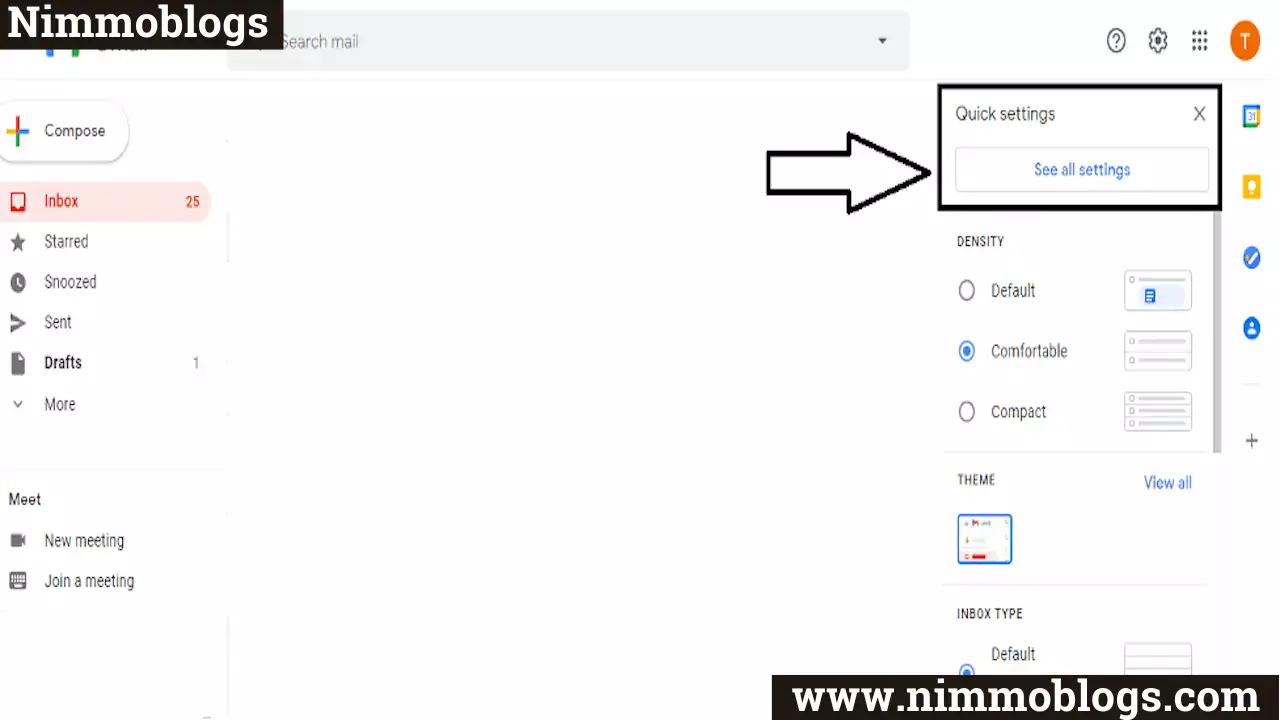
Step 3: Open Account Tab In Gmail Settings
Here, Go to the "account and import" section to change the Gmail username for sending Emails. As shown below image.
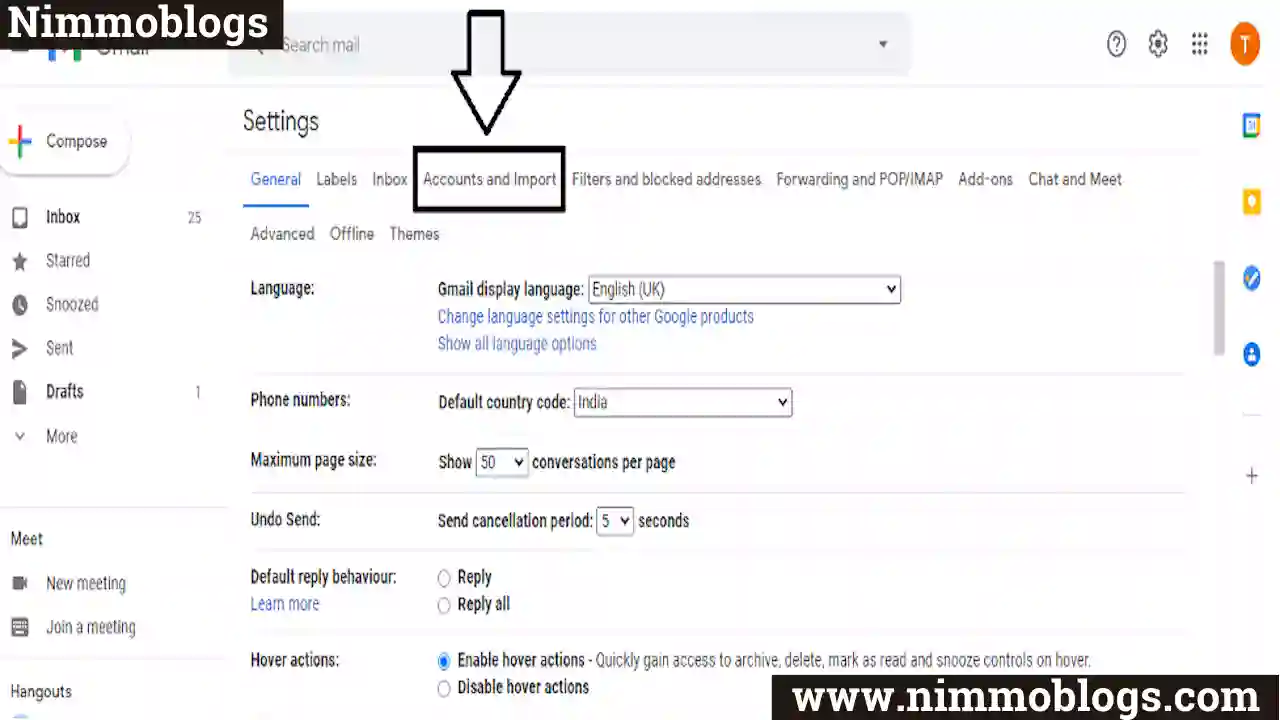
Now, scroll down on the account page and go to the "send email as" section. Here you need to click on the "edit info" button to edit the Gmail username.
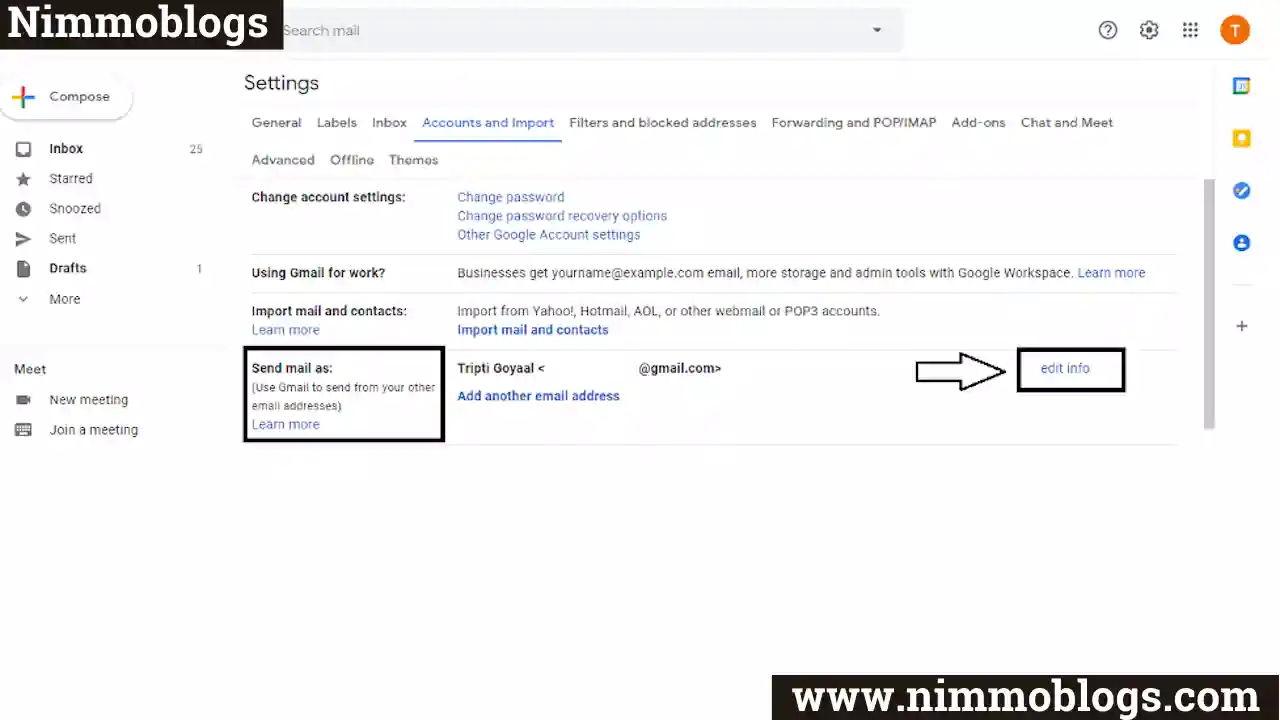
Step 5: Give Your Gmail Username
Enter your Gmail username which you want to show when you send Emails or Messages. Enter your name in the name textbox as shown in the below-mentioned image.
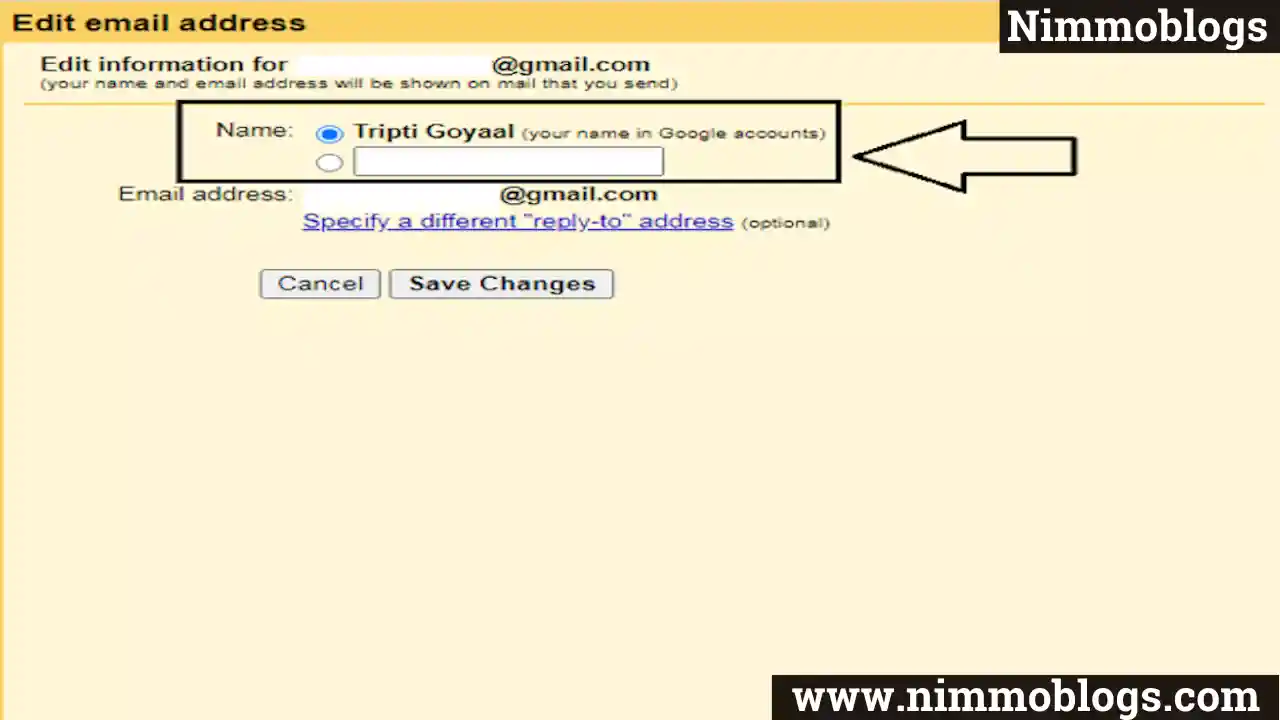
Step 6: Save Your Modified Changes To Gmail Name
Now, You can see a button to save your changes "Save Changes". Click on this button to save the details and you can cross-verify or check this by sending an Email to someone. So, in this way you can change your Gmail Username while sending Emails to others.
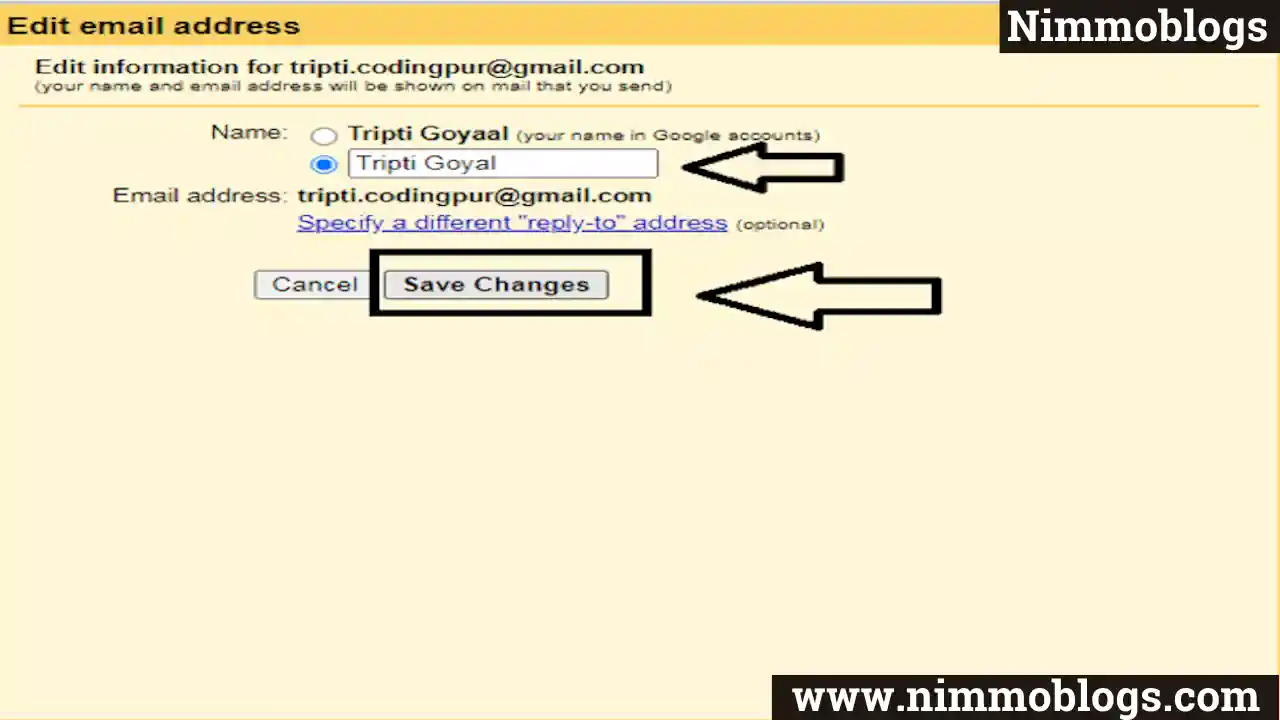
If You Can't Change Your Name In Gmail, It Could Be Because
- You've Changed Your Name Too Many Times Recently. So Wait For A Month at least.
- If You Have Your Company ID. Then, Your Company Has Disabled That Functionality (They Probably Don't Want You Chang Your Name).
HOW CAN YOU CHANGE YOUR GOOGLE ACCOUNT NAME FROM YOUR MOBILE PHONE
We Provide Some Simple Steps To Change Your Google Username From Your Mobile Phone.
Step 1: Open Gmail Or Email App
Firstly, open Gmail app on your phone and log in to your Gmail account by giving your username and password.
Step 2: Go To Gmail Profile Section
Now, click on the symbol of the first letter of your name which is available in the top right corner of the mobile screen.
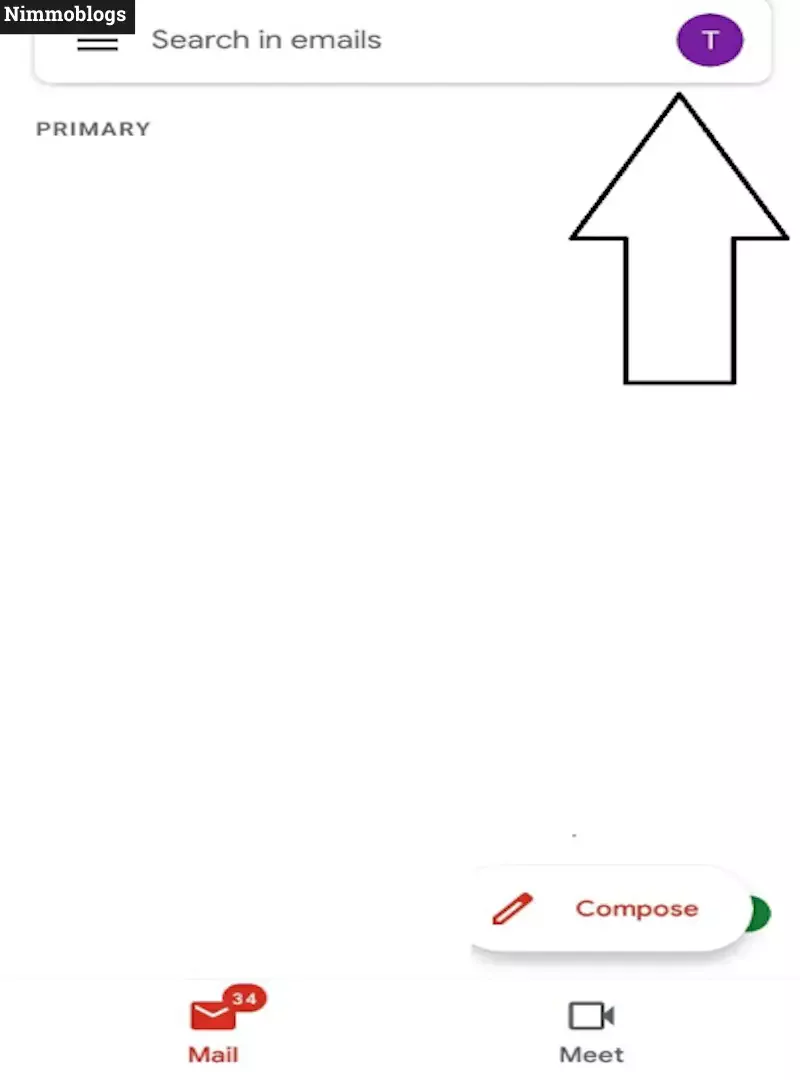
Step 3: Click On “Manage Your Google Account”
here, click on “Manage your Google account” button and Swipe right to go to "personal info" tab.
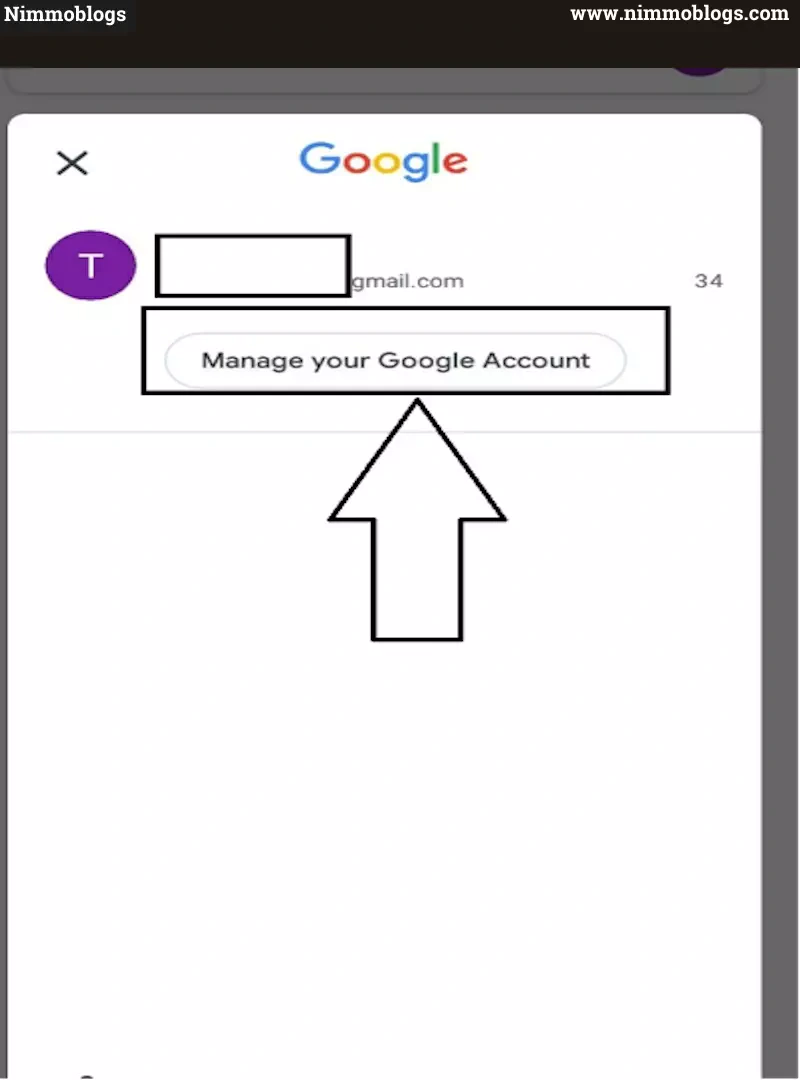 |
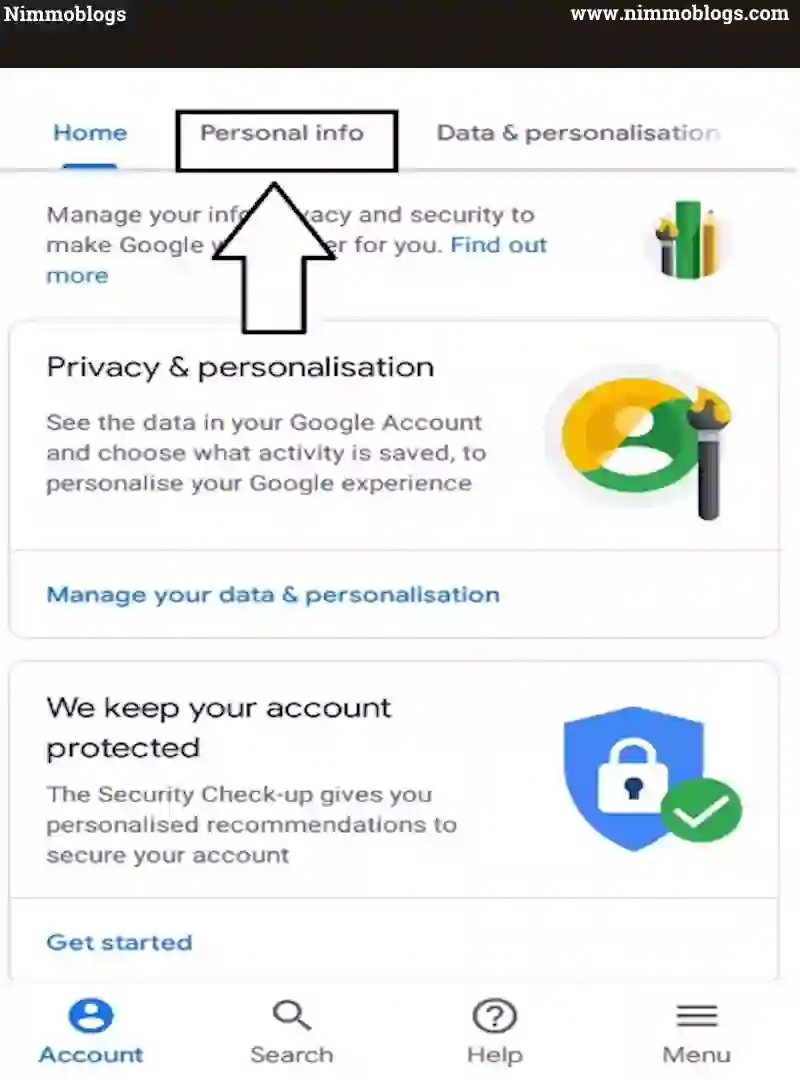 |
Step 4: On "Basic Info" Page Click On "Name"
In the personal info tab you have a "Basic info" page where you can see a Name section where your Gmail name is shown. So, click on the arrow in the name section as shown in the below image.
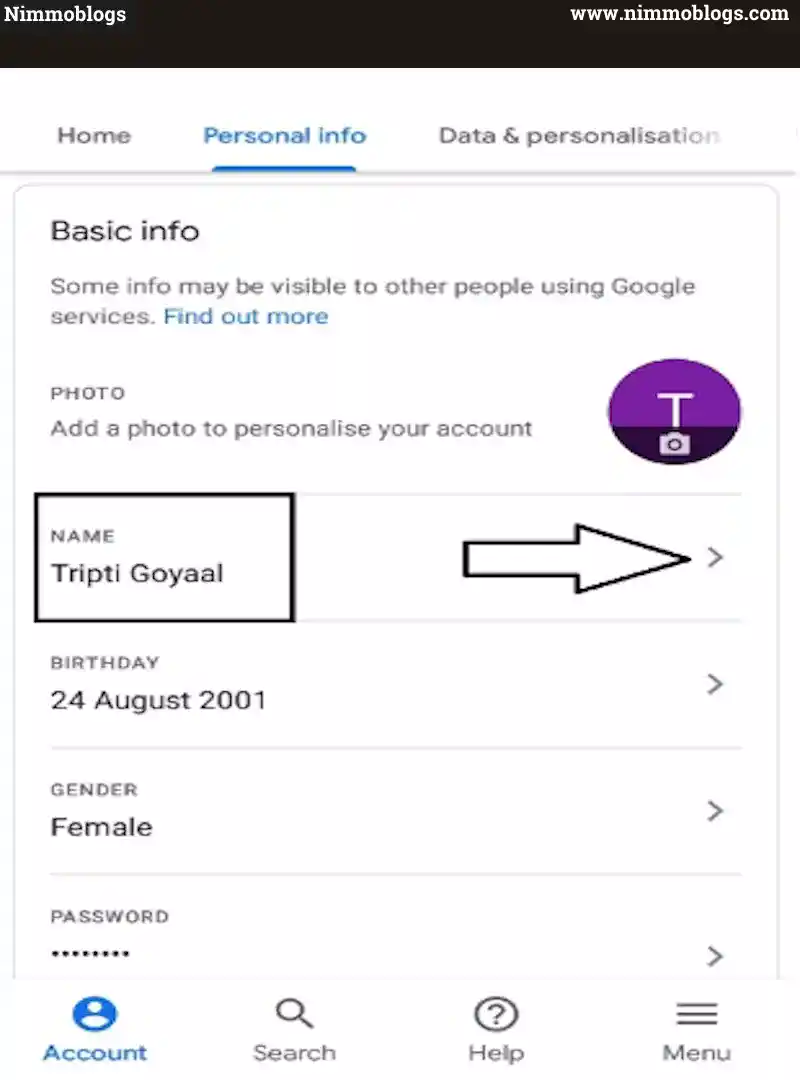
Step 5: Change Your Gmail Name
On this page you can change your Gmail name which is visible to everyone who comes in touch with you or view your content in google services. Enter your name (First Name) and surname (Last Name).
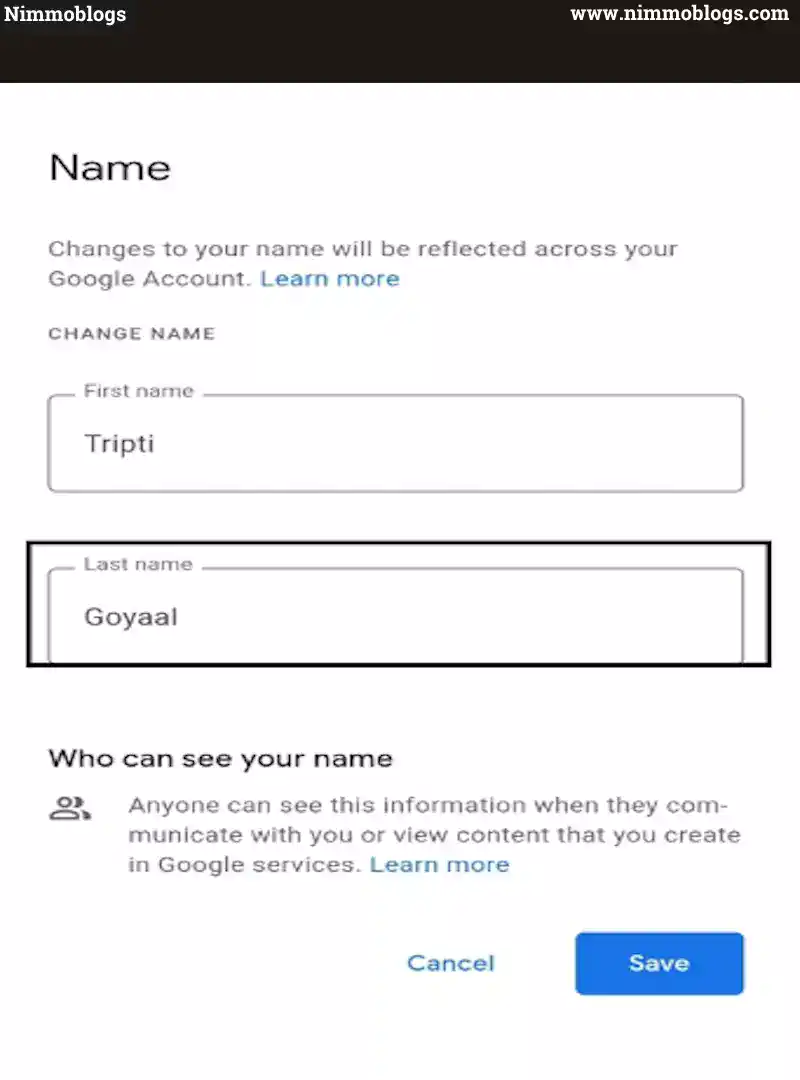
Step 6: Finally, Click On Save Button
Tap on the "Save" button which is highlighted in blue color. Now, your changes are saved and you are done with the process of changing Gmail name. Your changes might take a while to show everywhere
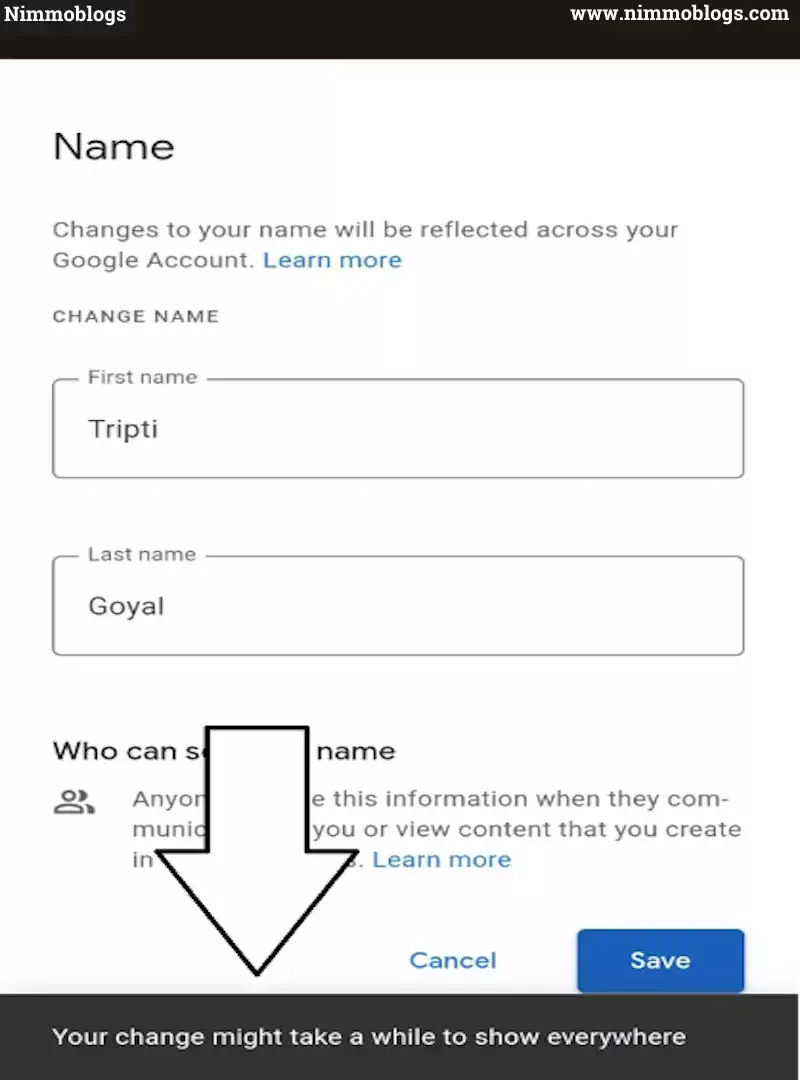

Goal Setting: How To Set Goal In Life

Podcast: How To Cancel Spotify Premium

Podcast: Podcast That Should Listen

Podcast: What Is Google Podcast

Podcast: What Is Podcast And How Does It Works

Time Management: Good Time Management Skills

Time Management: How To Improve Time Management Skills

Top 25 Ways To Increase Productivity

Robotics: What Is Robotics And How Does It Work

Positive Thoughts: Positive Thoughts Can Change Your Life

How To Become Rich With No Money

Top 5 Ways To Become A Rich

Communication: Top 7 Ways To Communicate Effectively

Personality Development Tips For Men

Personality Development Tips For Woman
©2026 Nimmoblogs
All Right Reserved.
Made with
 by Hina Aggarwal
by Hina Aggarwal