 facebook
facebook
Facebook: How to add WhatsApp in Facebook

How To Connect Your WhatsApp Account To Facebook Page
Connect your WhatsApp Business account to your Facebook Page to synchronize public business data, like hours, address, and web site. You’ll be able to additionally edit your Page's CTA and discover ads that send individuals to your WhatsApp Business app.
Before you start
- You’re needed to possess a WhatsApp Business app to synchronize your business data. Transfer the app to your android device and to your Apple device. We suggest finishing this step before.
- To produce a WhatsApp Business account, transfer the app to your mobile device and follow the directions to form a new account.
- If you have got a non-business account, you'll be prompted to convert to a business account throughout the syncing method.
- Your WhatsApp Business app should be updated to the foremost recent version. The minimum acceptable version for android devices is v2.19.132, and for iOS devices is a pair of.20.20.
- You need to be the admin of the Facebook Page to link accounts and modify syncing of business data.
- Once accounts are connected, you need to be the admin or editor of the Facebook Page to continue syncing business data.
- Business data on a Facebook Page are often updated by admins or editors. These changes are going to be reflected on your WhatsApp Business app.
Follow the below steps to link WhatsApp to Facebook Page:
Step 1: Go To Facebook And Login To Your Page
Firstly, open Facebook in the browser or mobile and log in with the Facebook page as an admin (Means login with a Facebook account that has the credential of that Facebook page)
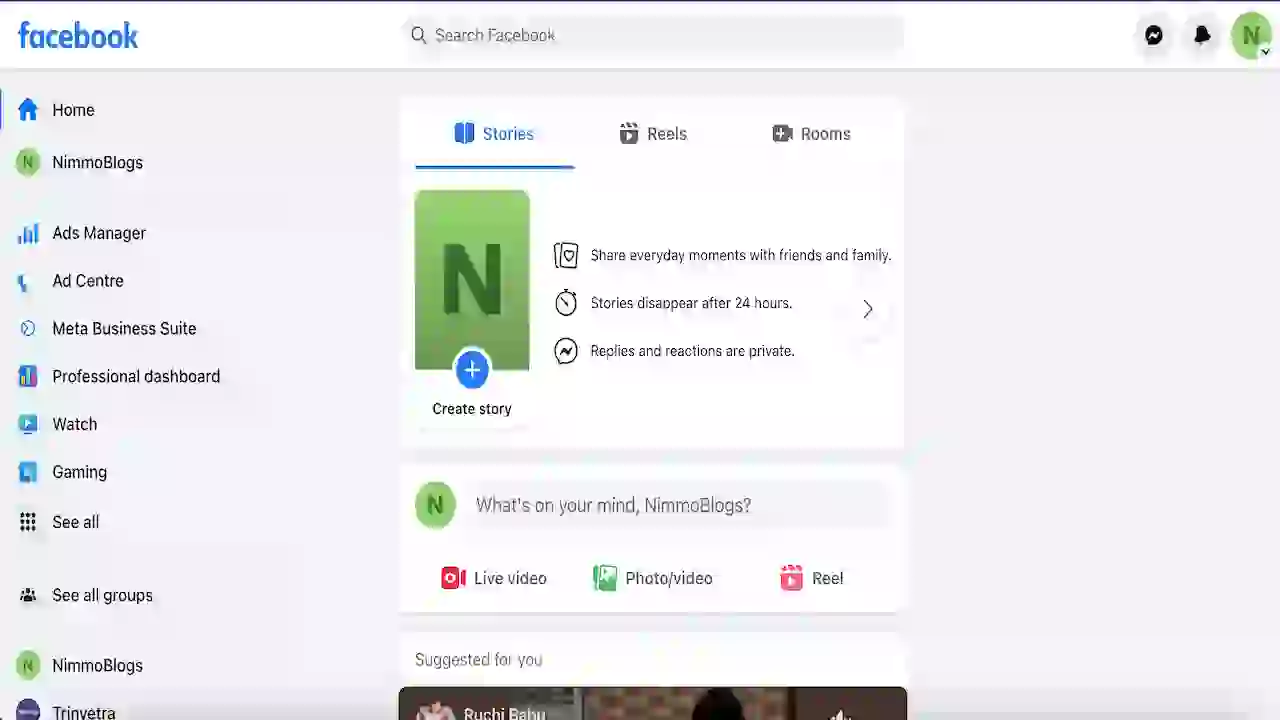
Step 2: Open "Settings And Privacy"
On the top right corner click on your profile rounded in a circle. Here, click on "Settings and privacy" and then go to settings.
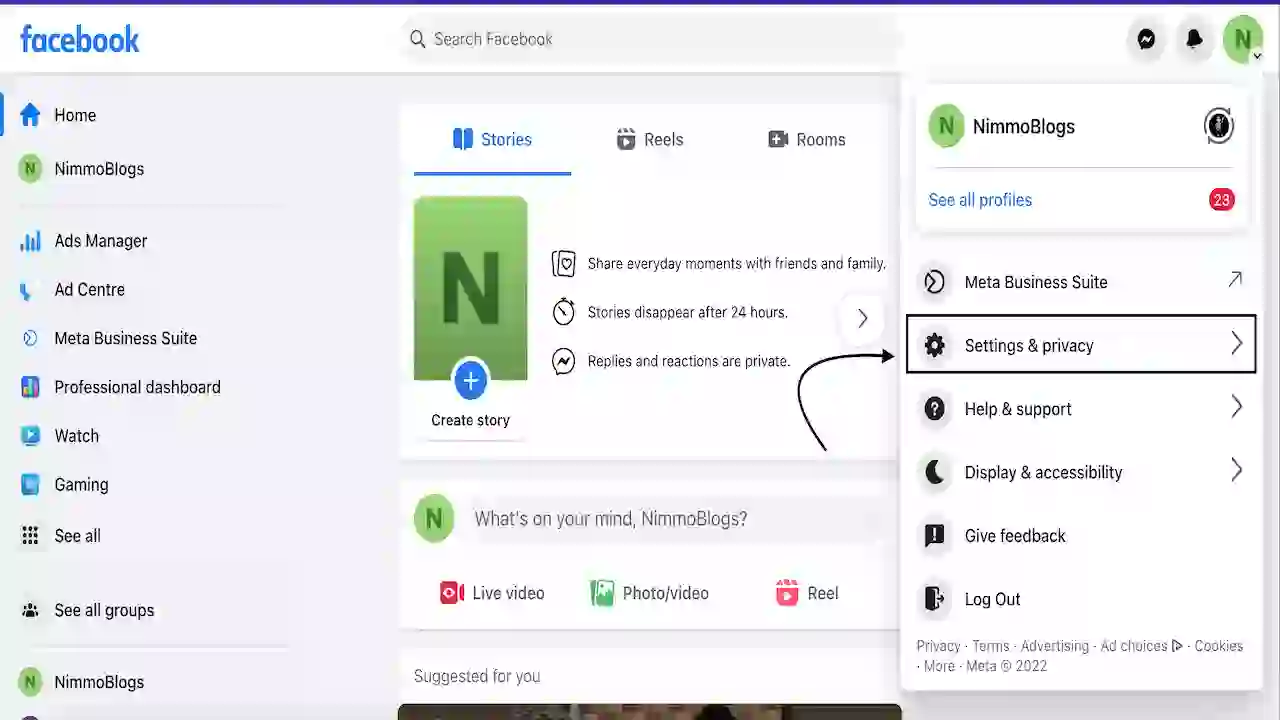 |
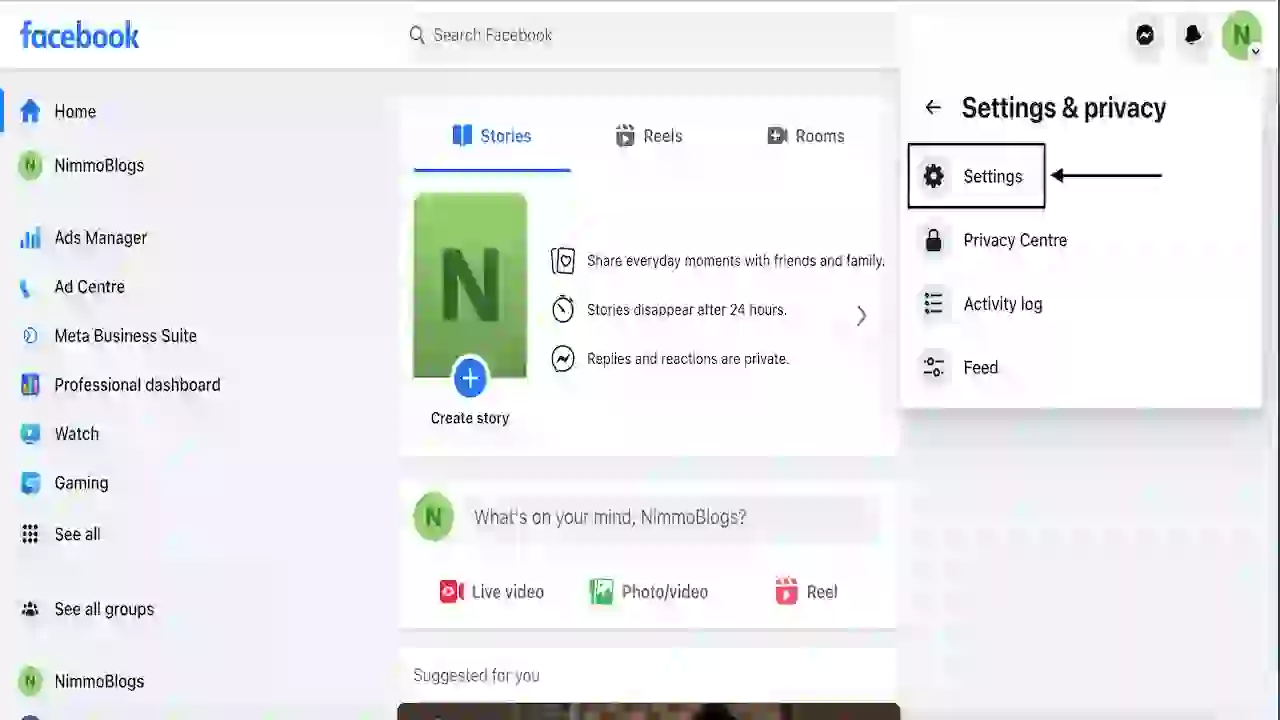 |
|---|
Step 3: Go To Professional Dashboard and click on "Linked accounts"
On the left side section you will have a Professional Dashboard click on that and tap on the "Linked accounts" option.
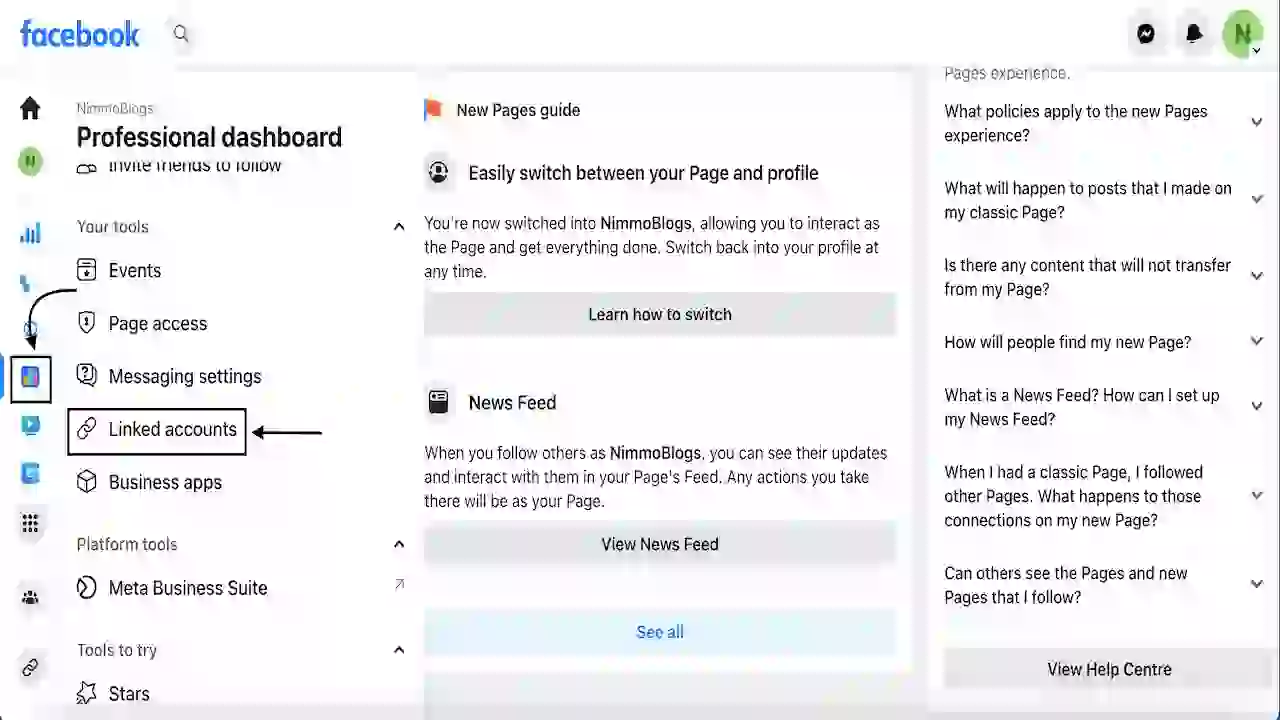
Step 4: Go To "WhatsApp" And Provide Your Number
Now, you have to add your WhatsApp number in the right section of the page, as shown below image, and also choose the code of your country before giving your WhatsApp number.
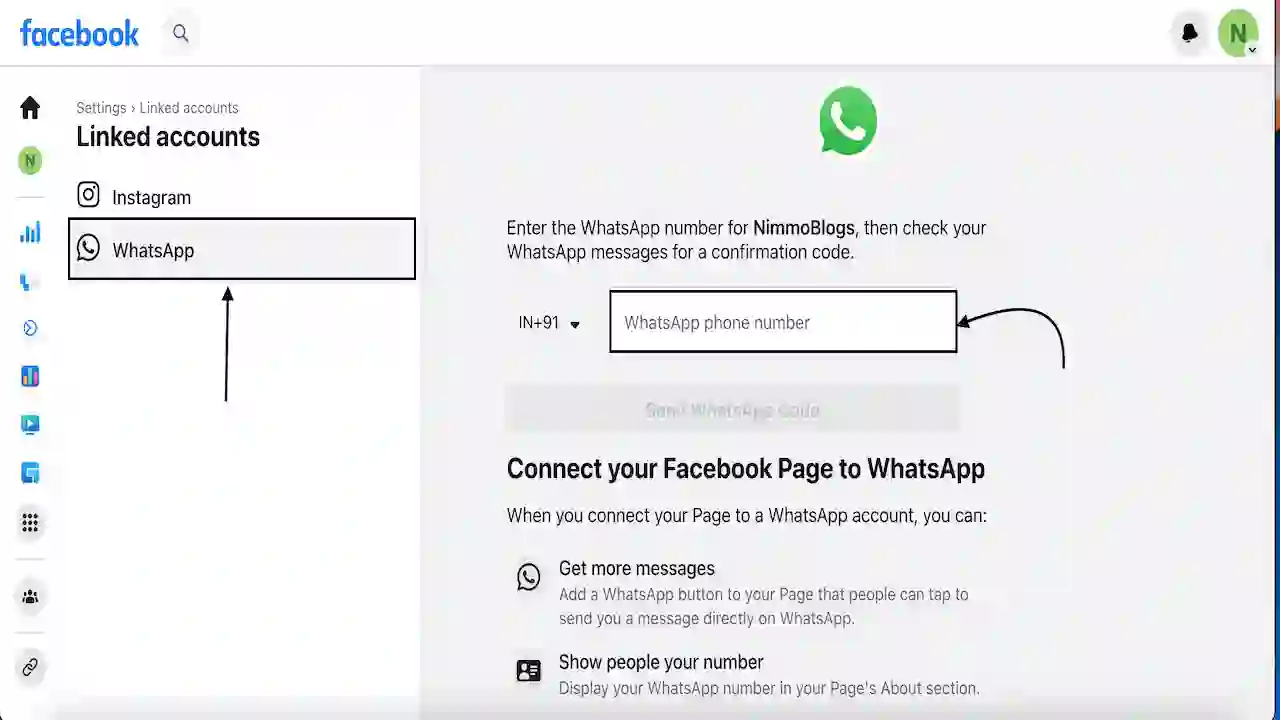
Step 5: Verify Yourself Through OTP
Now, you will receive an OTP to assure that you are the authorized user or not. Enter OTP in Enter Code input box and click on the "Confirm" button. Here, you have an option to "Change WhatsApp number", this option is used when you want to change your WhatsApp number linked to your Facebook page.
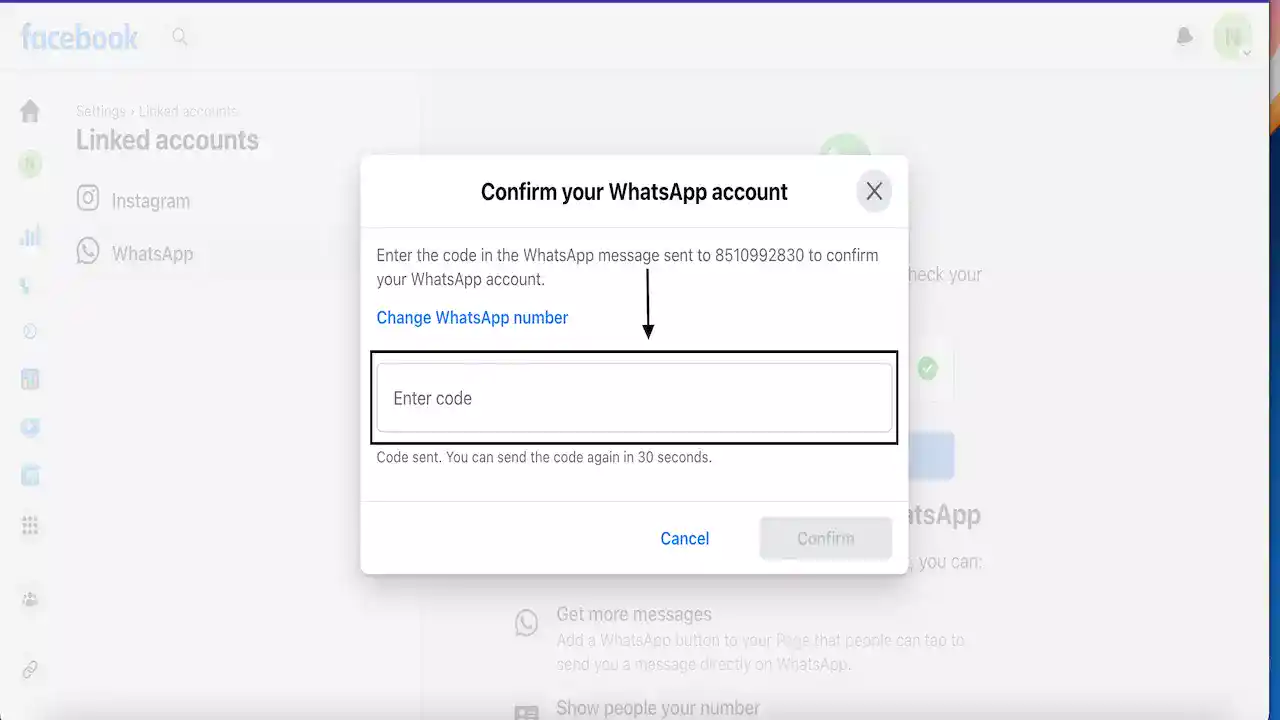
That’s is it. You have got with success connected your WhatsApp variety together with your Facebook page. You can add the WhatsApp button to your Page. It’ll seem right below your cowl image.
How To Take Away Whatsapp Variety From Facebook Page
The privacy policy of WhatsApp reports that some user knowledge, like mobile phone number, will be shared with Facebook, that is that the messenger the owner since 2014. The option, however, isn't necessary and users, new and recent, might favor disabling this change, provided they are doing this in time to just accept the new terms or a most of thirty days. Find out how to unlink your Facebook variety of WhatsApp.
Step 1: Go To Settings And Click On "Account"
On most screens of WhatsApp, tap the icon to open the choices menu and so "Settings". In the new screen, tap "Account".
Step 2: Click On "Share knowledge connection with Facebook"
Find the "Share knowledge connection with Facebook" and click it. A replacement screen can seem to state that the modification cannot be undone. To continue, click "Do not share".
Step 3: Give Your Confirmation
When creating your making, a new screen can seem to explain the change and confirm that it had been created.

Goal Setting: How To Set Goal In Life

Podcast: How To Cancel Spotify Premium

Podcast: Podcast That Should Listen

Podcast: What Is Google Podcast

Podcast: What Is Podcast And How Does It Works

Time Management: Good Time Management Skills

Time Management: How To Improve Time Management Skills

Top 25 Ways To Increase Productivity

Robotics: What Is Robotics And How Does It Work

Positive Thoughts: Positive Thoughts Can Change Your Life

How To Become Rich With No Money

Top 5 Ways To Become A Rich

Communication: Top 7 Ways To Communicate Effectively

Personality Development Tips For Men

Personality Development Tips For Woman
©2026 Nimmoblogs
All Right Reserved.
Made with
 by Hina Aggarwal
by Hina Aggarwal