 Excel
Excel
MS Excel: Zoom In And Out In Excel

Excel Zoom Command
Excel Zoom Command is used to modify the scale of the Excel worksheet but this will not change the actual size of the Excel worksheet. So, if you are taking a printout of the worksheet then it will remain the same and the zoom level will not affect the printout.
Excel Zoom Menu
Excel Zoom option is available at the top ribbon in the View tab.
Zoom option contains a drop-down list, that has different parameters of zoom. Zoom drop-down list contains options like 25%, 50%, and so on.
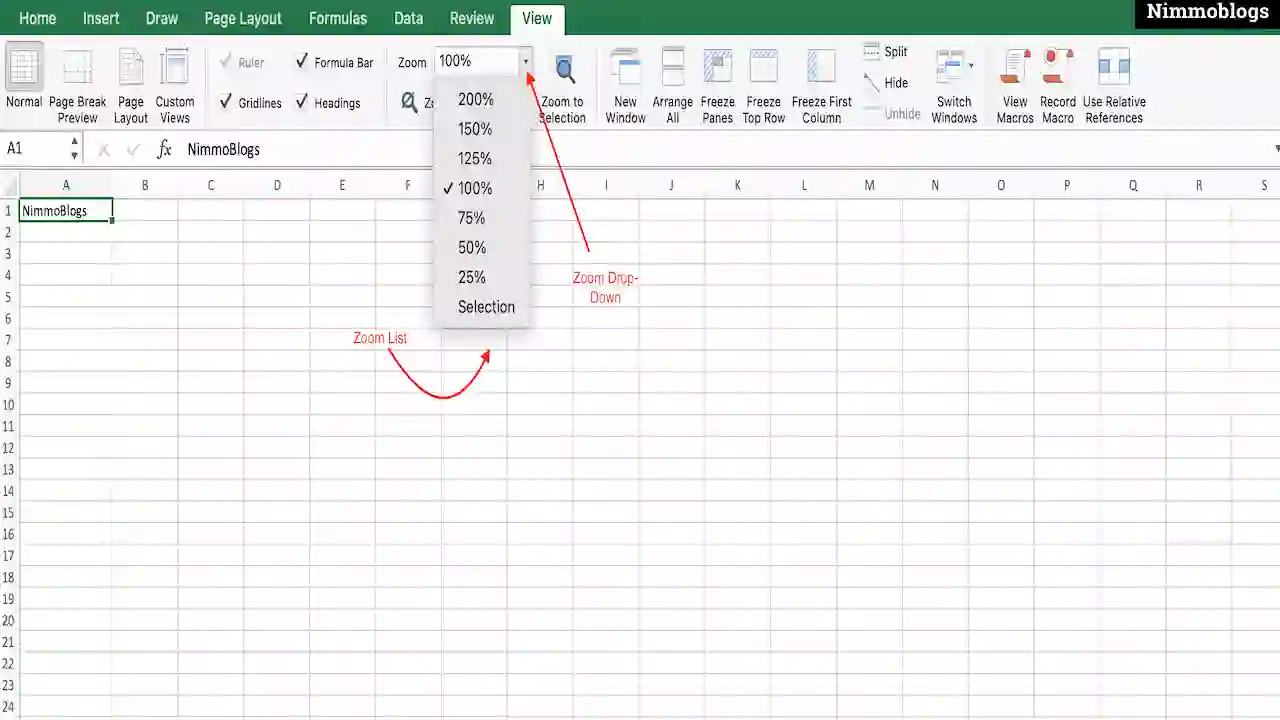
|
Zoom drop-down list contains an option of Selection that is used to adjust the scale of Zoom to fit a cell (selected) in the present view.
Some options of Zoom are already present in the Excel ribbon itself so, need not enter into any of the options if you require to perform these options. Example If you want to return back to 100% zoom of Excel worksheet then you just need to click on Zoom To 100% option. Same if you want to adjust Zoom and click on the Zoom To Selection option.
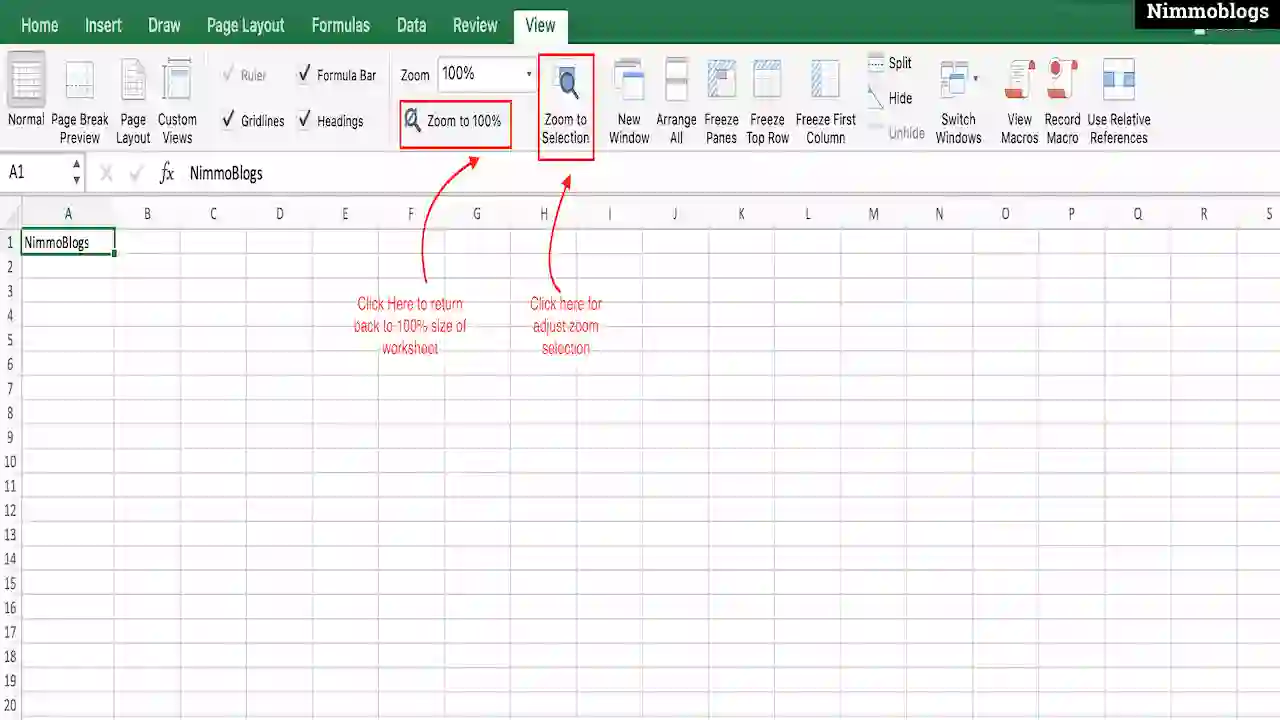
|
Excel Zoom to Display Named Ranges
If you apply to zoom less than 40% on the Excel worksheet then Excel will display all your applied Named Ranges. This is useful to keep an eye on the Named Ranges of your Excel worksheet.
Excel Zoom Keyboard Shortcut
Excel also provides shortcuts to access the Zoom feature of Excel worksheets. You can simply press on alt+v+z on the keyboard to access Zoom in Excel.
Example: Press Alt key and hold it and then press V and then Z.

Goal Setting: How To Set Goal In Life

Podcast: How To Cancel Spotify Premium

Podcast: Podcast That Should Listen

Podcast: What Is Google Podcast

Podcast: What Is Podcast And How Does It Works

Time Management: Good Time Management Skills

Time Management: How To Improve Time Management Skills

Top 25 Ways To Increase Productivity

Robotics: What Is Robotics And How Does It Work

Positive Thoughts: Positive Thoughts Can Change Your Life

How To Become Rich With No Money

Top 5 Ways To Become A Rich

Communication: Top 7 Ways To Communicate Effectively

Personality Development Tips For Men

Personality Development Tips For Woman
©2026 Nimmoblogs
All Right Reserved.
Made with
 by Hina Aggarwal
by Hina Aggarwal