 Excel
Excel
MS Excel: How To Merge Excel Table Cells

Excel merge cells is very useful while working with Microsoft Excel worksheets. Merge cells mean two or more cells become one large cell. One merge cell can span across multiple columns and rows.
Excel merge cells process is a simple process. Excel merge cells help to manage a uniform format of data. This functionality allows to apply merge cells in Excel on vertical and horizontal both types of cells.
Merge cells display the data in one cell instead of showing that in multiple columns of the Excel worksheet. This can make data more clean and worksheets more presentable.
Example Of Merge Cells In Excel
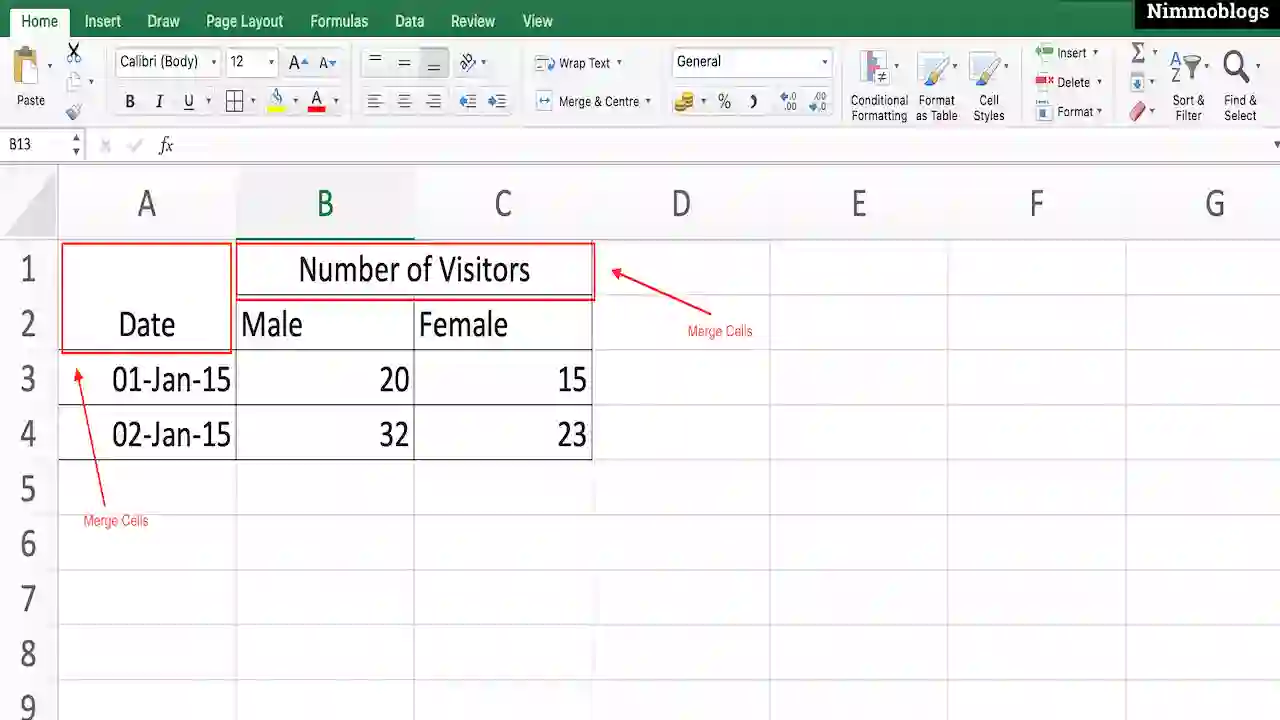
|
How to Merge Cells in Excel
Excel Merge Cells Process, further steps guide given below:
- Select the cell of the Excel worksheet to merge.
- On the Home tab, you will have an option called Merge & Center. Click on Merge & Center option.
- As name pretend, your data will merge and align towards the center (vertical or horizontal).
If you want to apply more options in Merge cells then click on the drop-down list of Merge & Center option. Now, you can choose any of the options from the list according to your choice or requirement.
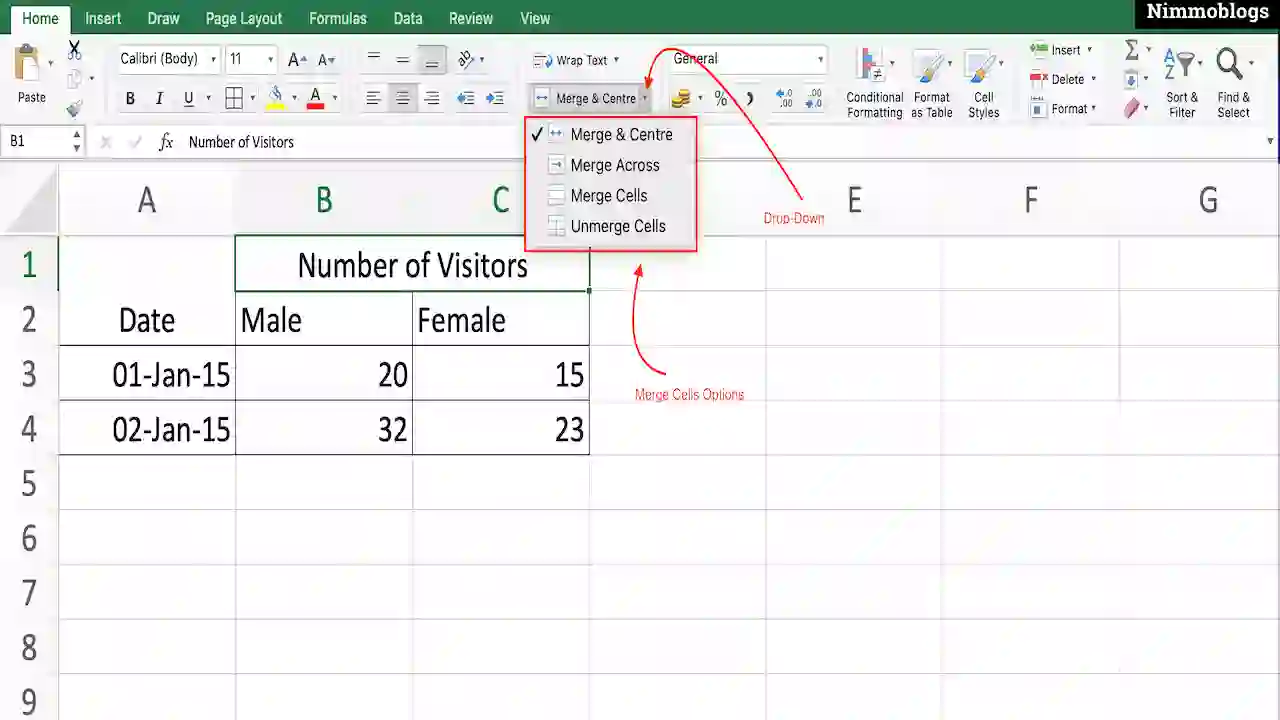
|
How to Unmerge Cells in Excel
Excel also provides a way, if you merged the cell of the worksheet in Excel then you can also unmerge them. Here are simple steps given below to unmerge cells in Excel:
- Select a merged cell, to apply to unmerge cell process.
- Select Merge & Center option available in the Home tab at the top.
- In the drop-down list you will have an option of Unmerge Cells, refer below image. Click on Unmerge Cells options.
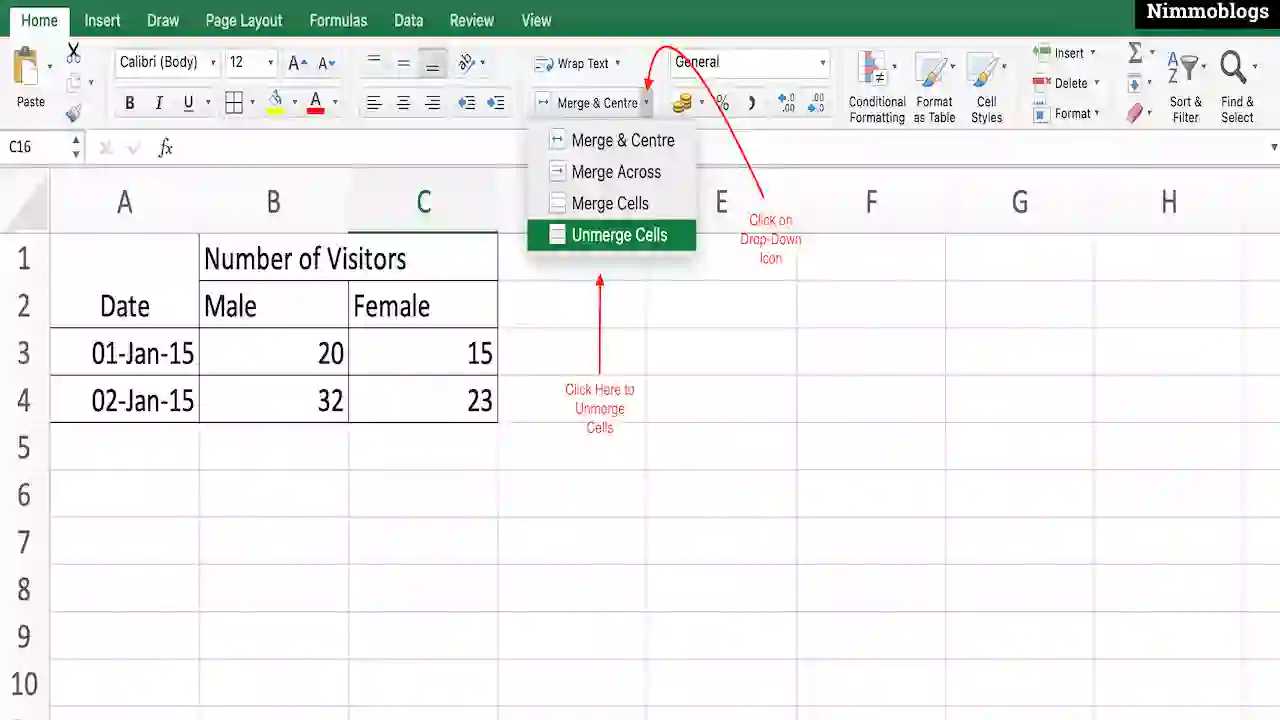
|
Limitations of Merging Cells in Excel
Excel’s merge cells function is very useful but it has some limitations that you be aware of if you are using merge cells in Excel:
- Merge cells can only apply on nearby cells e.g. A1, A2 or A1, B1 etc.
- Merge cells can not apply on different cells e.g. A1, A5 or B2, B7 etc.
- If you merge two cells and both cells contain data then you will a notification like Merge cells only keep the upper-left value and discards the other values (refer to the below image).
- Once you apply merge cell on the Excel worksheet than Sort command will no more work on the ranges that have merged cells.

|

Goal Setting: How To Set Goal In Life

Podcast: How To Cancel Spotify Premium

Podcast: Podcast That Should Listen

Podcast: What Is Google Podcast

Podcast: What Is Podcast And How Does It Works

Time Management: Good Time Management Skills

Time Management: How To Improve Time Management Skills

Top 25 Ways To Increase Productivity

Robotics: What Is Robotics And How Does It Work

Positive Thoughts: Positive Thoughts Can Change Your Life

How To Become Rich With No Money

Top 5 Ways To Become A Rich

Communication: Top 7 Ways To Communicate Effectively

Personality Development Tips For Men

Personality Development Tips For Woman
©2026 Nimmoblogs
All Right Reserved.
Made with
 by Hina Aggarwal
by Hina Aggarwal