 Excel
Excel
MS Excel: How to Subtract Time in Excel

Excel Times are stored in decimal values in the Excel. Subtracting times is very easy, it is as simple as that you subtracting any two numbers by just one value from the other. In Excel, you have to the one cell’s value to the other cell’s value.
How To Subtract Times In Excel (Quick Guide)
Easy steps to Subtract or Add two different Times, further steps guide available below
- Enter any Time in cell A1 and another Time with some difference in the A2 cell.
- Select an empty cell and right-click and select the format cell option.
- Now select the required format of time and click OK.
- Inside the empty cell put this "=B2-A2" formula and click "Enter" on keyboard.
Result of the subtraction will be equal to the difference in hours and minutes between the B2 and A2 dates.
Excel Times Subtraction Example
Excel example contains three columns where A column contains the initial Time and column B contains the other Time and column c contains the formula where column A time is subtracted from the column B time.
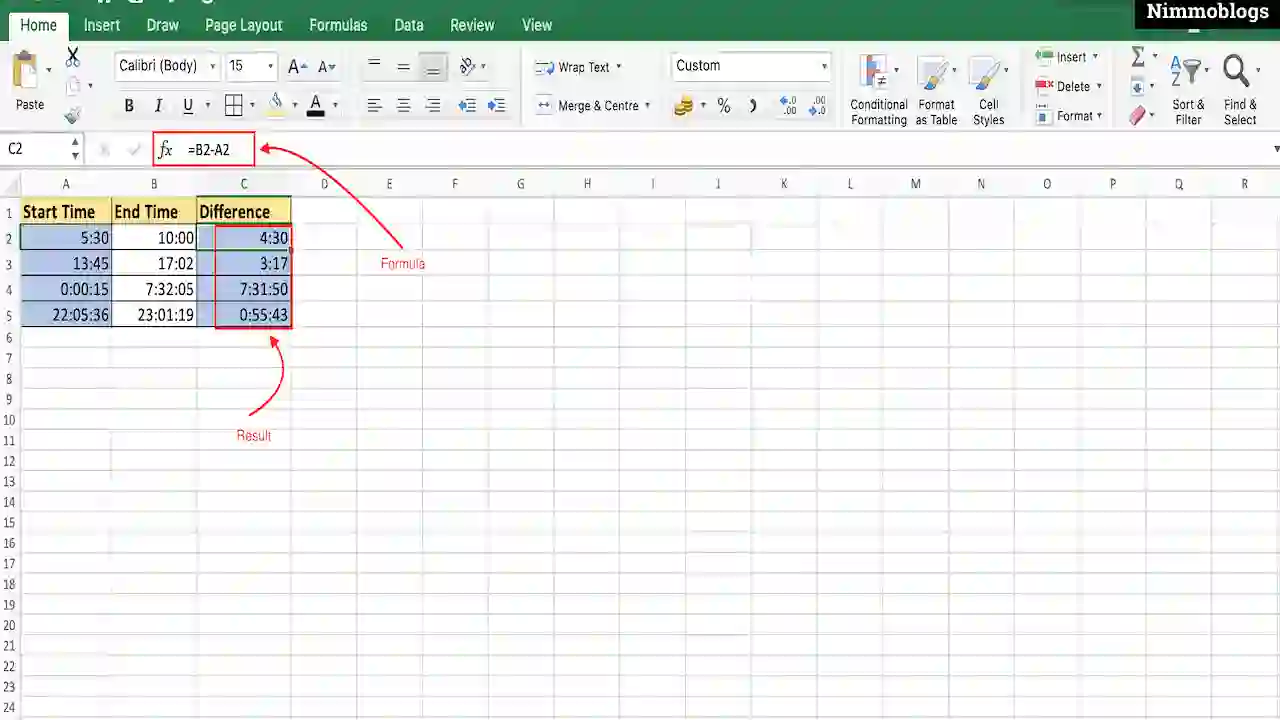
|
Note: Column A and Column B should be formatted with the right pattern of time but column C should be formatted with "General" format.
Changing Excel Cell Formatting
Excel output or difference between two times comes as the time format and you want that in a format of number. The only thing that you have to change is, change the formatting of the cell to Number type.
Simplest way to change the formatting of an Excel cell is, to select the "General" formatting option from the drop-down list at the middle top in the Home tab. Generally comes under Number group options, as shown below image:
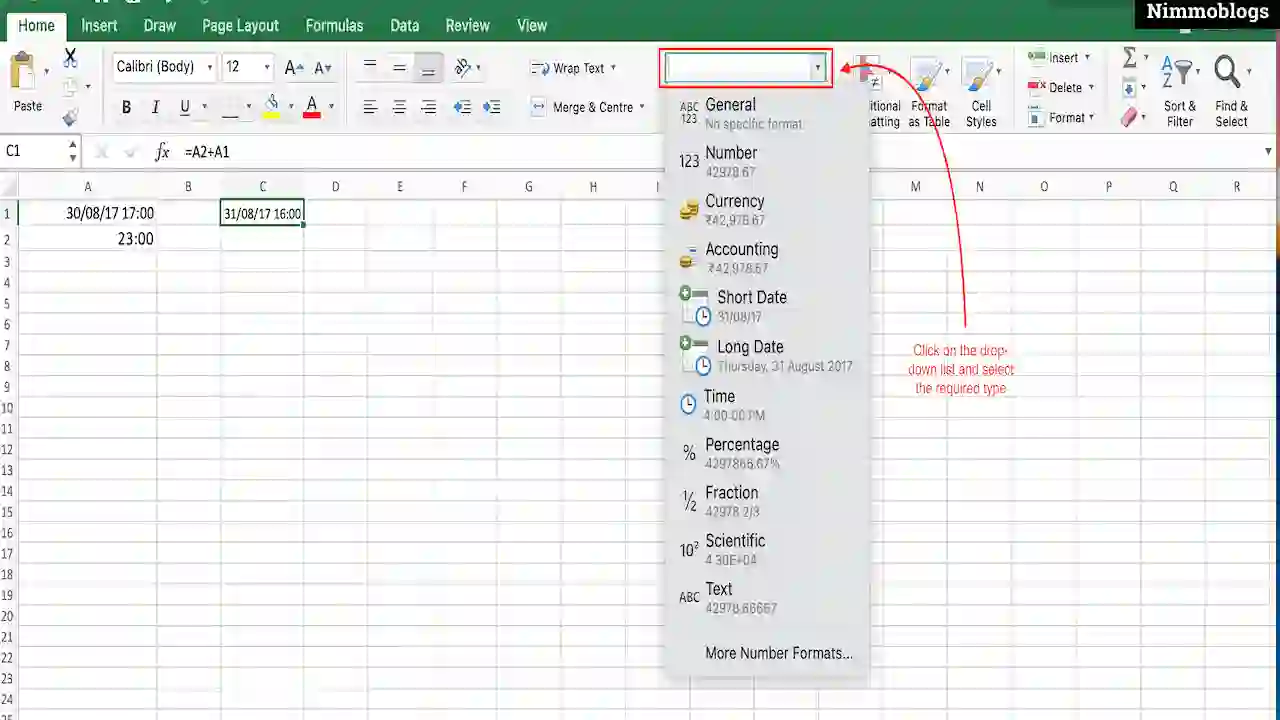
|
Excel also provides more format, for that you have to select the option More Number Formats. A Format Cells dialogue box will be open and here you can choose different types of pre-defined formats of Time or you can also create your own format in Custom format.

Goal Setting: How To Set Goal In Life

Podcast: How To Cancel Spotify Premium

Podcast: Podcast That Should Listen

Podcast: What Is Google Podcast

Podcast: What Is Podcast And How Does It Works

Time Management: Good Time Management Skills

Time Management: How To Improve Time Management Skills

Top 25 Ways To Increase Productivity

Robotics: What Is Robotics And How Does It Work

Positive Thoughts: Positive Thoughts Can Change Your Life

How To Become Rich With No Money

Top 5 Ways To Become A Rich

Communication: Top 7 Ways To Communicate Effectively

Personality Development Tips For Men

Personality Development Tips For Woman
©2026 Nimmoblogs
All Right Reserved.
Made with
 by Hina Aggarwal
by Hina Aggarwal