 entertainment
entertainment
MS Excel: How To Show Formulas In Excel

Excel’s formulas are used by each and every user of Excel. When you are using formulas in a worksheet and the count of formulas are more than this is difficult to comprehend, how all the formulas in a worksheet relate to each other.
Excel formulas if displayed in the cell except for their result then it can be helpful to track the worksheet data used in calculations and this is also helpful for fewer errors.
Excel display formulas option is available in each Excel worksheet. You read the complete article you come to know how to show formulas in Excel. Follow the below steps to display formulas in one cell of Excel.
How To Show Formulas In Excel (Quick Guide)
Show or Hide formulas, further steps guide available below
- Select a cell containing a formula in the Excel worksheet.
- Now press Ctrl key on keyboard and keep hold of this then press ` key present next of number 1.
- Hide formulas in Excel, simply again press Ctrl+` to revert the process.
Show All Formulas in a Spreadsheet
Excel also provides a quick and easy way to display formulas in Excel. You can use Excel shortcuts to display formulas in Excel worksheet cells. Shortcut is: Ctrl+’ (in mac) and Ctrl+` (in windows)
Example:
- Select a cell containing a formula in the Excel worksheet.
- Now press Ctrl key on keyboard and keep hold of this then press ` key present next of number 1.
- Hide formulas in Excel, simply again press Ctrl+` to revert the process.
Show Formulas in a Single Cell
Excel also provides another simple way to display formulas in Excel. To Display formulas in the Excel worksheet cell, you need to add the apostrophe (`) symbol at the beginning of the formula.
Example: As shown below image, Cell B1 contains formula =SUM(A1, A2), now what you need to, just add an apostrophe (`) in the front of the formula. This will forces Excel to display Formulas in cells except for values.
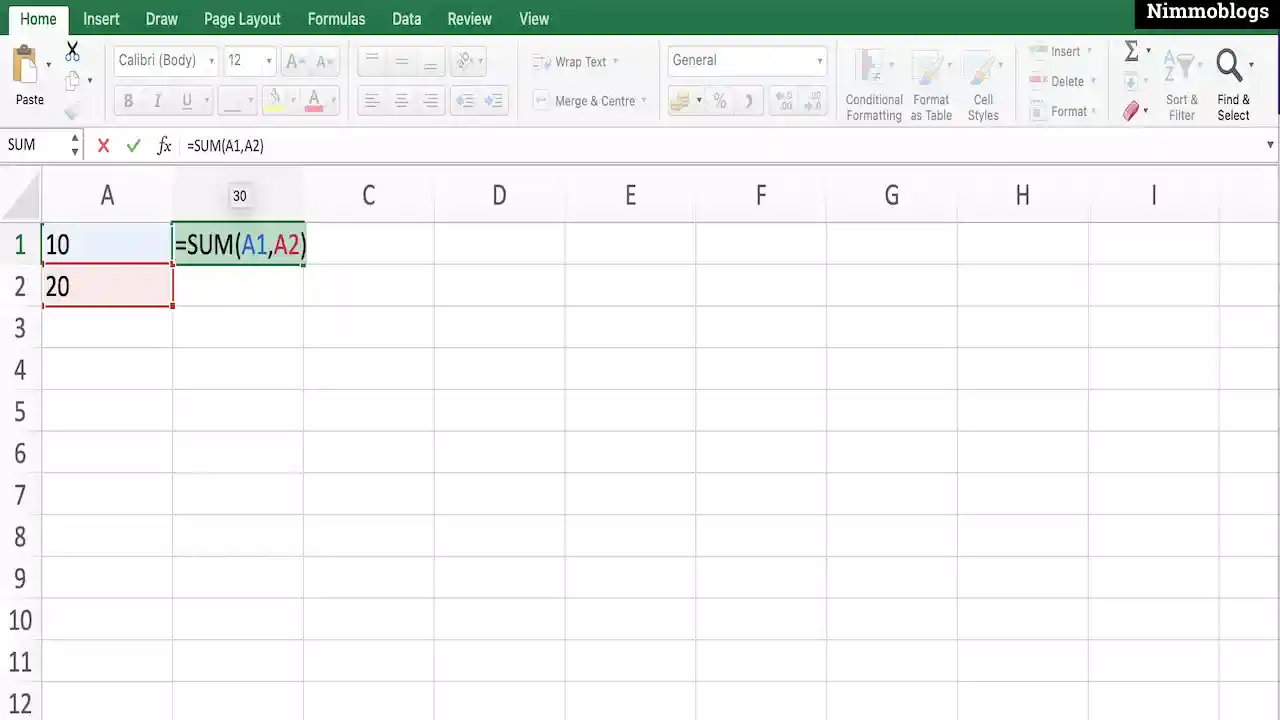
|

Podcast: How To Cancel Spotify Premium

Podcast: Podcast That Should Listen

Podcast: What Is Google Podcast

Podcast: What Is Podcast And How Does It Works

Podcast: How To Upload Podcast To Itunes

Goal Setting: How To Set Goal In Life

Time Management: Good Time Management Skills

Time Management: How To Improve Time Management Skills

Top 25 Ways To Increase Productivity

Robotics: What Is Robotics And How Does It Work

Positive Thoughts: Positive Thoughts Can Change Your Life

How To Become Rich With No Money

Top 5 Ways To Become A Rich

Communication: Top 7 Ways To Communicate Effectively

Personality Development Tips For Men
©2026 Nimmoblogs
All Right Reserved.
Made with
 by Hina Aggarwal
by Hina Aggarwal