 Excel
Excel
MS Excel: How To Remove Gridlines In Excel

Excel gridlines are visible only on a desktop or laptop or while you are working but if you print that Excel sheet the gridlines will not be printed on paper.
Excel provides the option to hide or show gridlines even when you are on a computer screen. This is just a process to show or hide gridlines in Excel. This can be done using two ways of methods, as Explained below.
Excel Remove Gridlines By Unchecking The Gridlines Option
Excel gridlines option is by default visible on Excel worksheet. This is handled by Excel and you can modify or remove gridlines using the gridlines option.
Therefore, You just need to find the Gridlines option and unselect the gridlines option to remove gridlines in the Excel worksheet.
How To Remove Gridlines In Current Versions of Excel (2007 and later)
- Open, Excel worksheet.
- Go to View tab in the Top ribbon.
- Unselect the option Gridlines as shown in Image below.
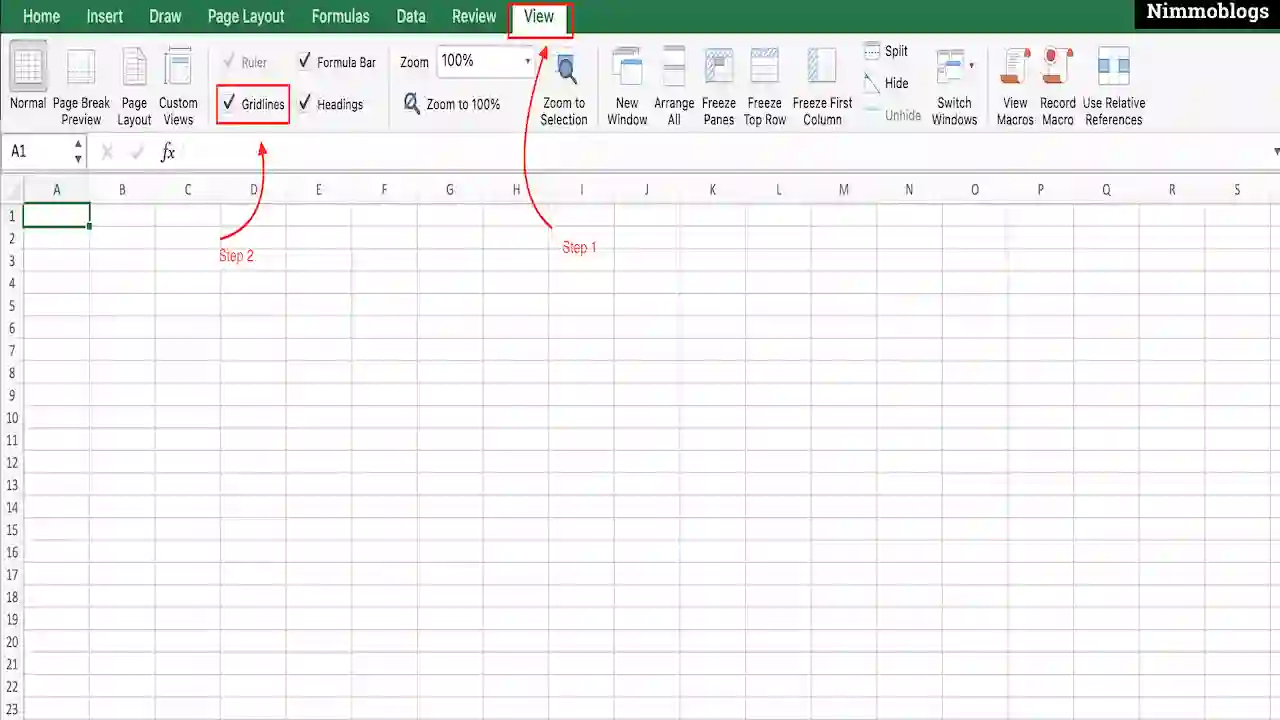
|
How To Remove Gridlines In 2003 Versions of Excel
- Open, Excel worksheet and go to Tools option.
- A dialogue box will open, In the dialogue box Go to the View option.
- Uncheck the box of Gridlines to remove gridlines in Excel.
How To Hide Gridlines by Filling Cells With a Background Color
Excel gridlines can be remove this method as well. Excel worksheet gridlines can be removed by filling the cells of the worksheet by color. This method is used to remove gridlines in Excel of a particular range of cells or the entire Excel worksheet.
Follow the steps mentioned, to remove the gridlines in Excel by filling the cell with color:
- Select a cell in the Excel worksheet, to hide the gridlines of that cell.
- Go to the top, in the Home ribbon to click on the drop-down option of Fill Color button.
- Now, you can choose any of the colors to fill in Cell as the background color.
- If you select white color as the background color, this will appear like you remove the gridlines of the Excel worksheet cell.
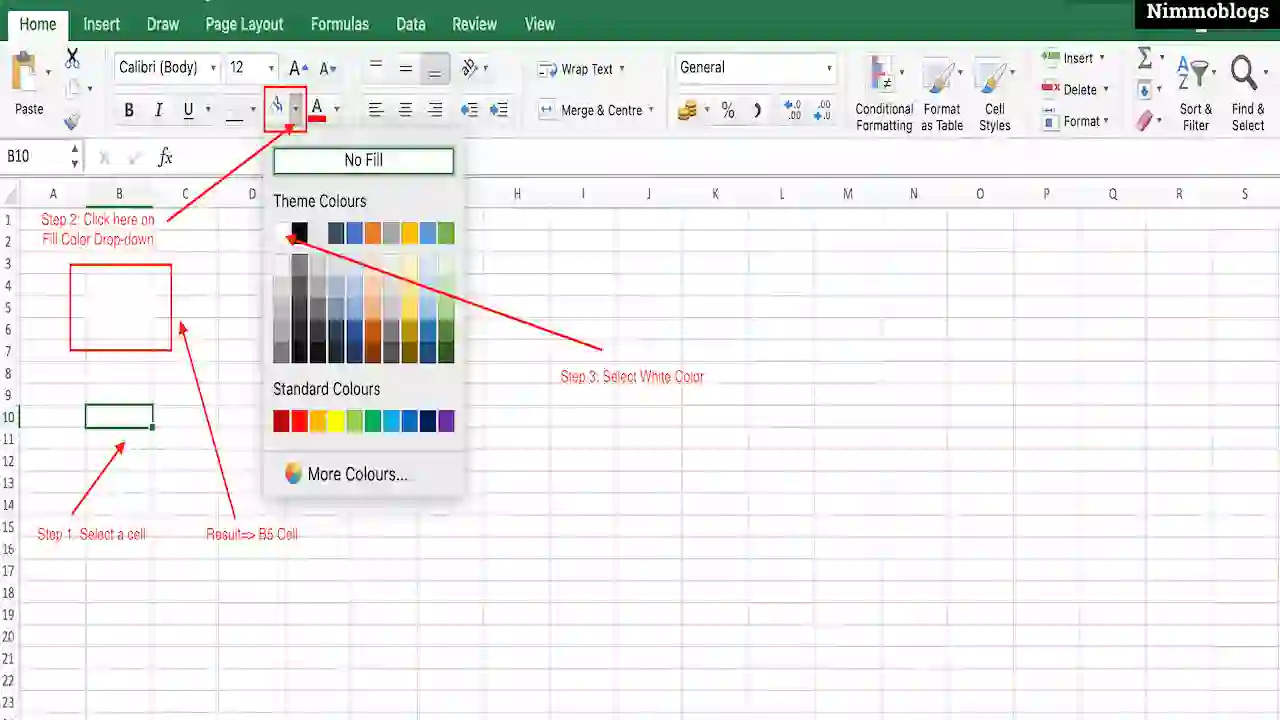
|

Goal Setting: How To Set Goal In Life

Podcast: How To Cancel Spotify Premium

Podcast: Podcast That Should Listen

Podcast: What Is Google Podcast

Podcast: What Is Podcast And How Does It Works

Time Management: Good Time Management Skills

Time Management: How To Improve Time Management Skills

Top 25 Ways To Increase Productivity

Robotics: What Is Robotics And How Does It Work

Positive Thoughts: Positive Thoughts Can Change Your Life

How To Become Rich With No Money

Top 5 Ways To Become A Rich

Communication: Top 7 Ways To Communicate Effectively

Personality Development Tips For Men

Personality Development Tips For Woman
©2025 Nimmoblogs
All Right Reserved.
Made with
 by Hina Aggarwal
by Hina Aggarwal