 Excel
Excel
MS Excel: How To Insert A New Line In Excel

Ms Excel worksheet contains a cell and if you want to add a new line into a cell of the worksheet then you have to be aware of the Excel keyboard shortcuts.
Enter A New Line
To start a new line while working in a cell or add spacing between lines then simply click ALT + ENTER on the keyboard to insert a break or a new line.
For a detailed description, follow the below-mentioned steps:
- Select the cell where you want to add a new line.
- Press "Alt + Enter" on the keyboard, this is a shortcut to add a new line to the selected cell of the worksheet.
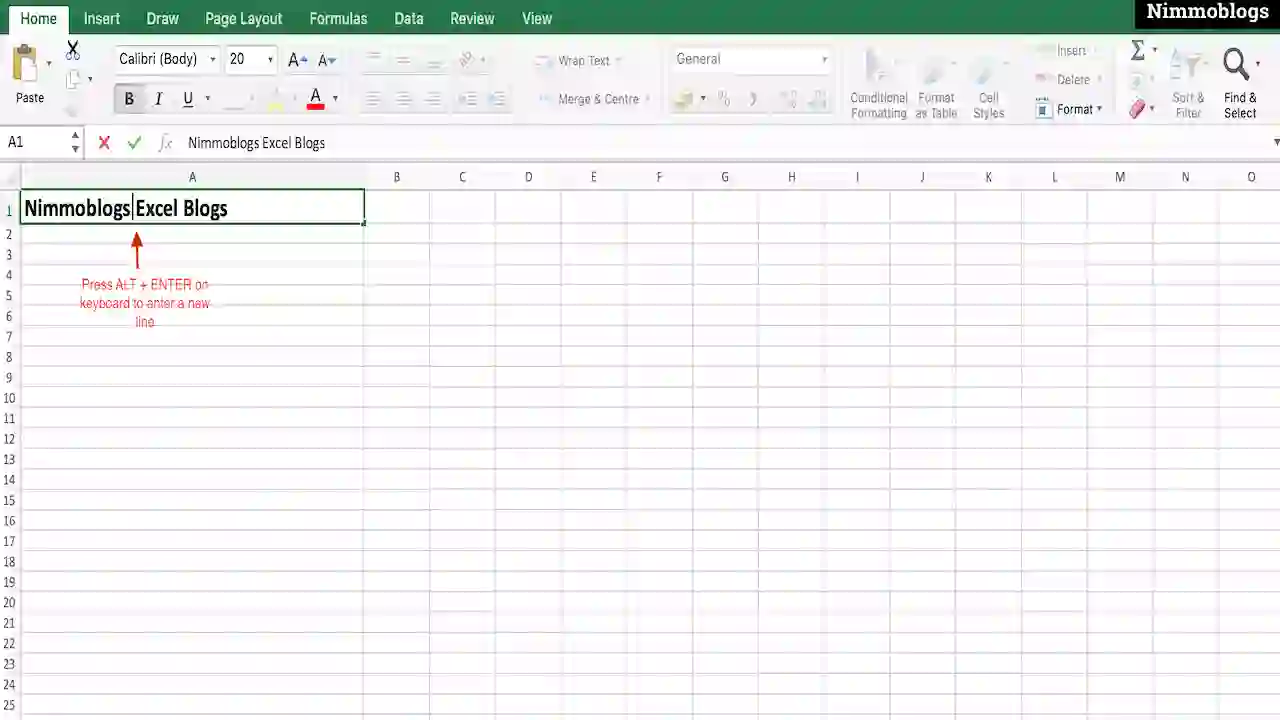
|
Use Formulas To Insert A New Line
MS Excel provides another way to insert a line into a worksheet cell. Users can add a new line using the Char function. Character 10 represents the line break character.
How to use the char function to insert a new line? See the below example for better understanding.
- Insert this formula in formula bar (="Nimmoblogs" & CHAR( 10 ) & "MS Excel Blogs") and press enter.
- Now, see the result. & char function will divide the two strings.
- If you are unable to see the result then simply click on the "Word Wrap" option at the top to see the desired result.
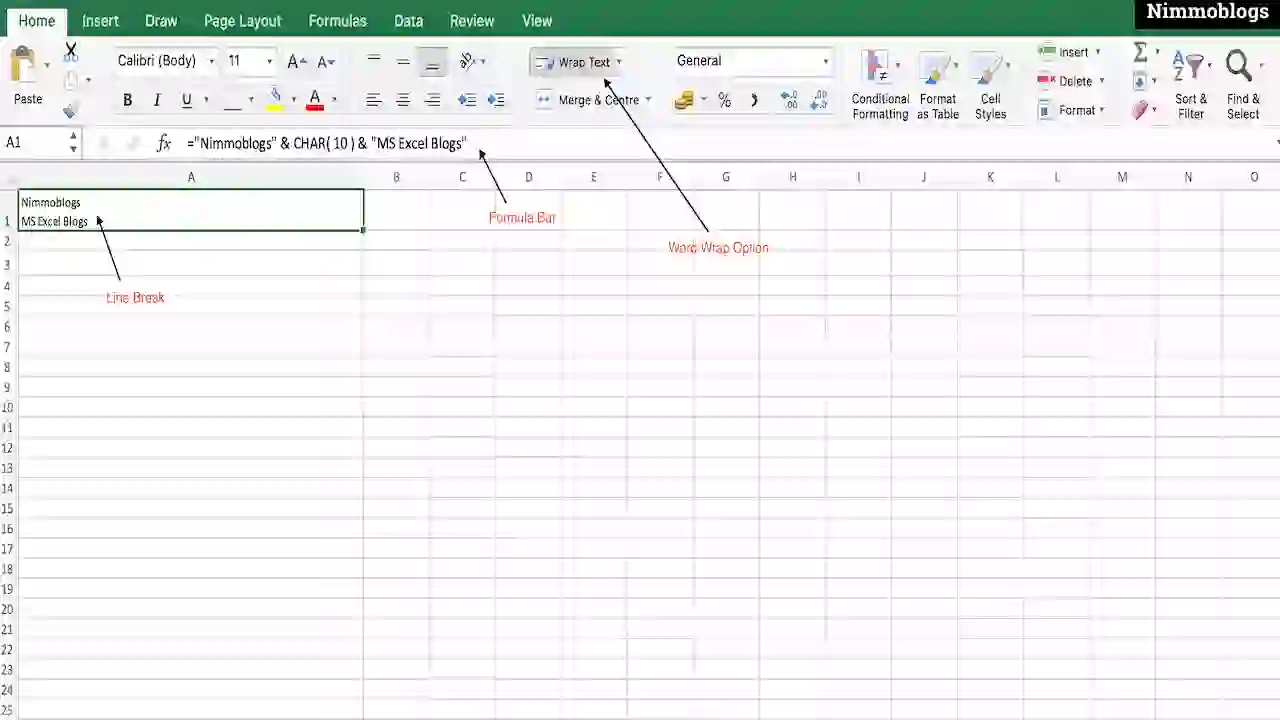
|
Formatting Cells To Display A New Line
Word Wrap option should be enable to display a new line. This can be controlled by a button called Word Wrap, available at the top of the screen.
If you're unable to find the word wrap option then no worries, it can be handled through Format Cells dialogue box. If you have the old version of Excel and have no shortcut button of Word wrap at the top then simply follow the below steps :
- First, select a cell in the worksheet on which you want to apply word wrap.
- Right click on the cell and select Format Cells option.
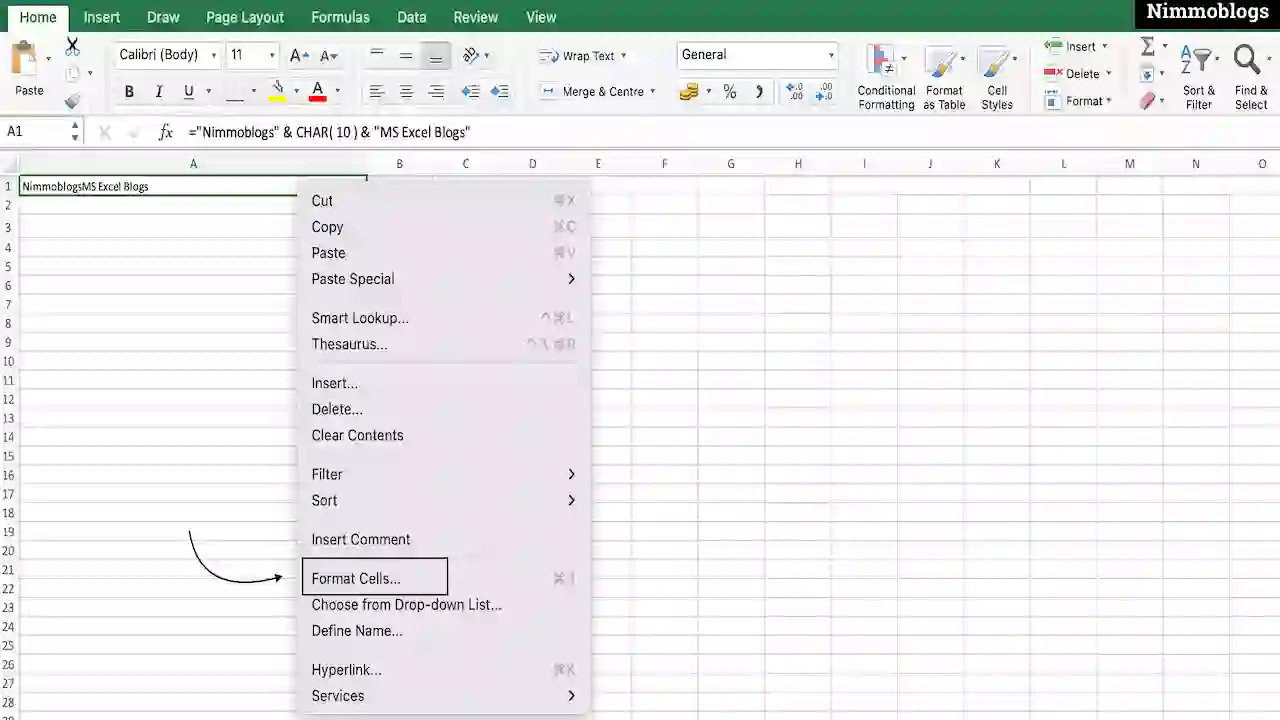
|
- Go to Alignment Tab.
- Click on Wrap Text option at the bottom and click on Ok
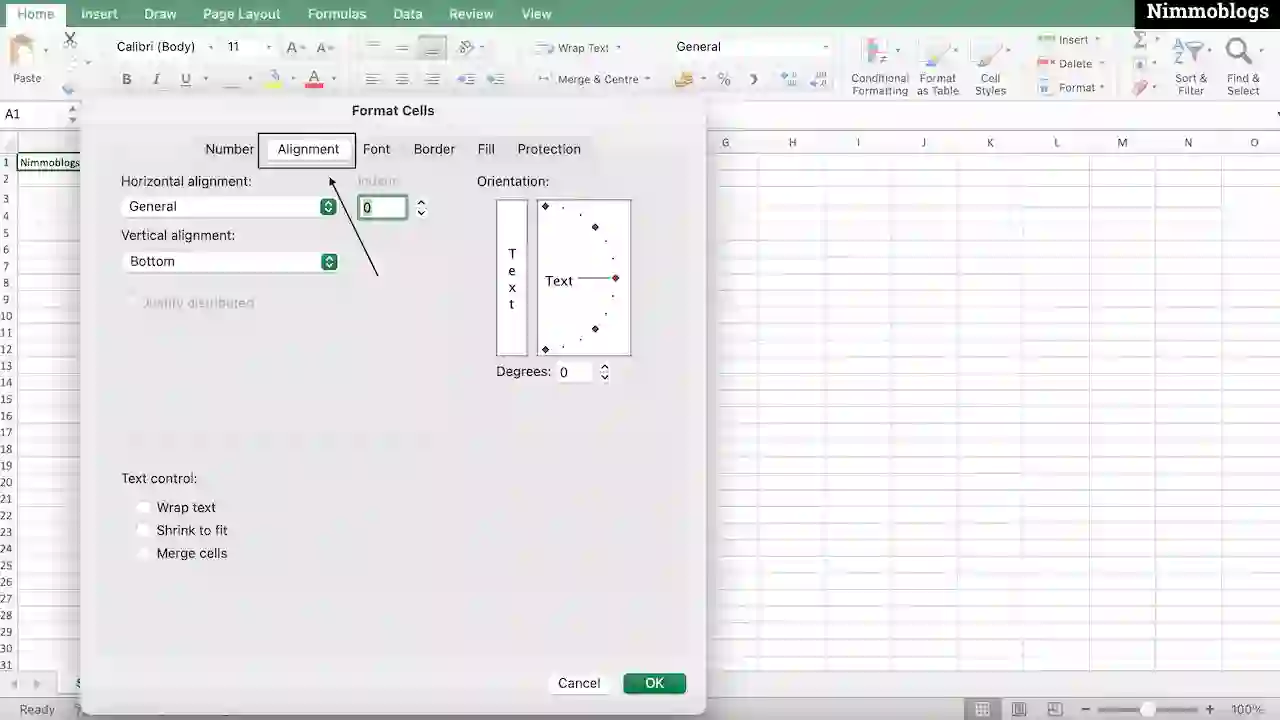
|
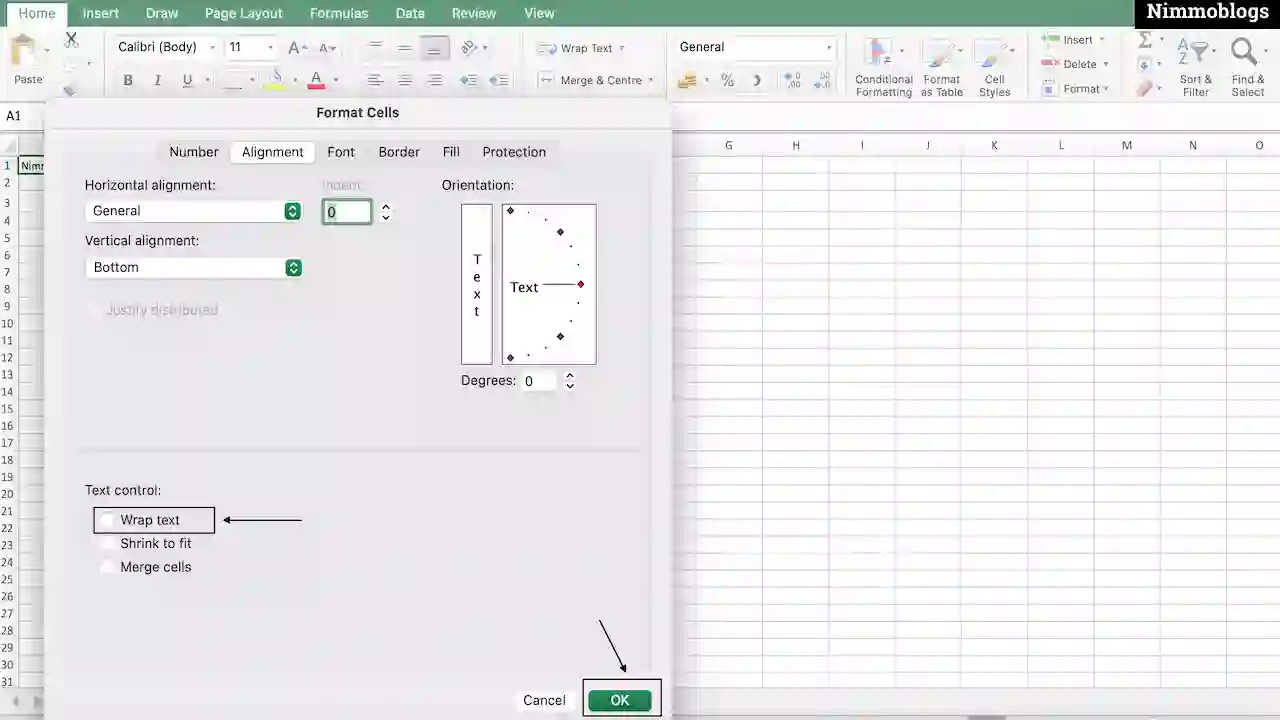
|

Goal Setting: How To Set Goal In Life

Podcast: How To Cancel Spotify Premium

Podcast: Podcast That Should Listen

Podcast: What Is Google Podcast

Podcast: What Is Podcast And How Does It Works

Time Management: Good Time Management Skills

Time Management: How To Improve Time Management Skills

Top 25 Ways To Increase Productivity

Robotics: What Is Robotics And How Does It Work

Positive Thoughts: Positive Thoughts Can Change Your Life

How To Become Rich With No Money

Top 5 Ways To Become A Rich

Communication: Top 7 Ways To Communicate Effectively

Personality Development Tips For Men

Personality Development Tips For Woman
©2026 Nimmoblogs
All Right Reserved.
Made with
 by Hina Aggarwal
by Hina Aggarwal