 Excel
Excel
MS Excel: How To Apply Date Format In Excel

Excel contains many formats of dates, that can be easily described to a particular cell in an Excel worksheet. So, these multiple standards of Date formats can be applied to the cell that contains data values.
Excel Date format can be used in different ways and there are multiple formats available in Excel by default but if you want to make your own custom date format then this is also possible in Excel.
How Dates Are Stored in Excel (Quick Guide)
Dates are stored as Positive Integer in Excel. An example is given below:
- 1 = Sunday, 1 January 1900
- 2 = Monday, 2 January 1900
- 12345 = Wednesday, 18 October 1933
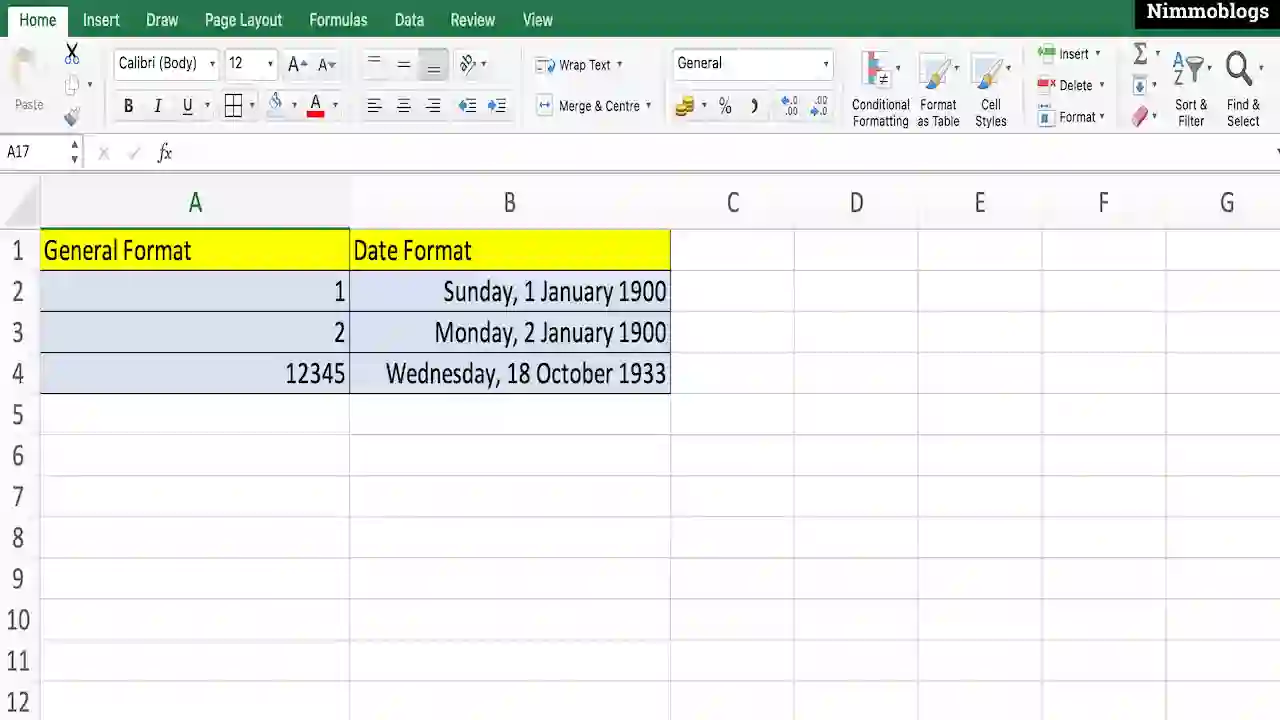
|
How to Apply a Standard Excel Date Format
Excel provides a very easy way to apply date formats with a single click. In the Home ribbon at the top, you will find an option of drop-down with text General. Click on this drop-down list and choose the required format of a date.
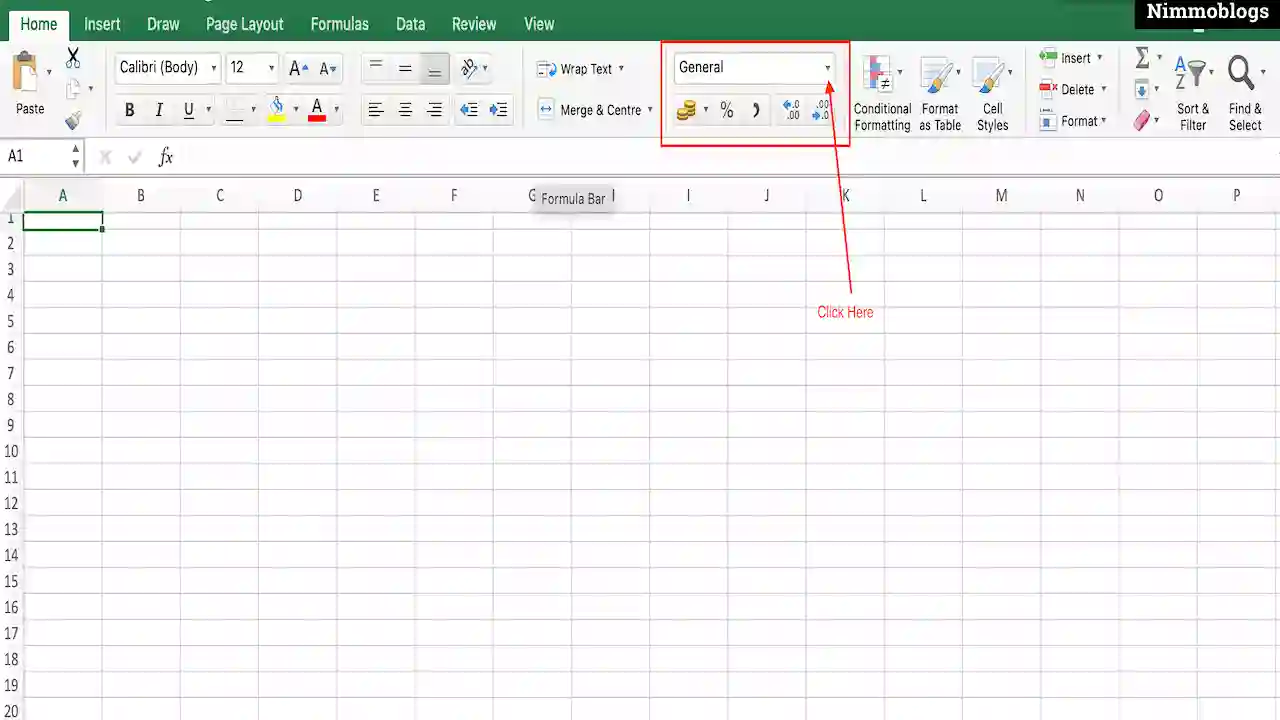
|
This is just a simple process to apply the date format using the Home ribbon’s drop-drop list option. Do as written below:
- Select a cell in the Excel worksheet, to apply the date format.
- Go to the Home ribbon and click on the Drop-down list option, as shown in the above image.
- In the list you will have many different kinds of formats, choose one format according to your requirement.
- When you clicked on the format present in the drop-down list, that format will be applied to the current selected cell.
Excel’s drop-down list contains only two formats of dates as shown in the below image. You can select one of the options to apply the format on the date in the cell. The date format depends on the version of Excel present on the computer or Laptop, so it may vary.
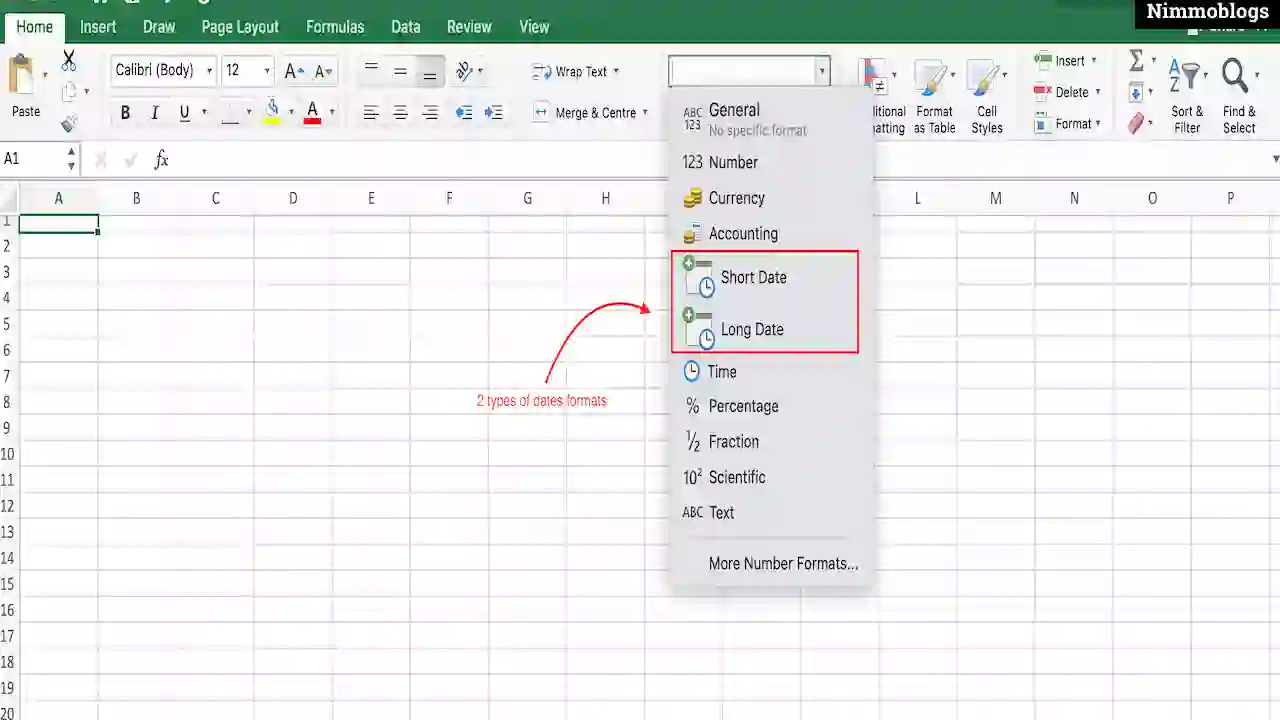
|
How To Access More Excel Date Formats
Excel contains many types of Date Formats that can be easily accessed by a dialogue box called Format Cells. Just need to select a cell that you want to format with the required date format.
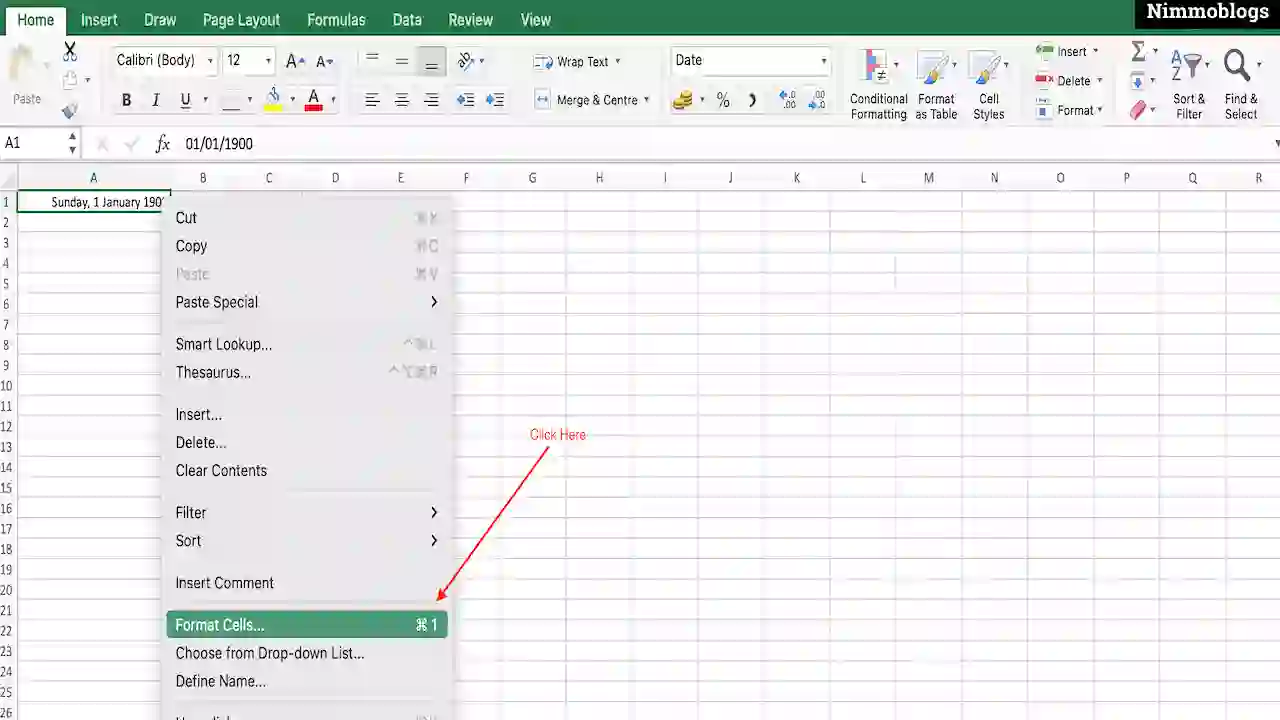
|
- Select a cell in the Excel worksheet.
- Right click on cell and click on Format Cells
or - Use shortcut ctrl+1 to open Format Cells dialogue box.
Inside the Format Cells dialogue box:
- Select the Date category from the Category list at the left side of the dialogue box.
- Now, different types of date formats will be visible on the right side of the dialogue box. Click on the best-suited date format from the right.
- Click on the OK button to save the change and apply the format on the selected cell.
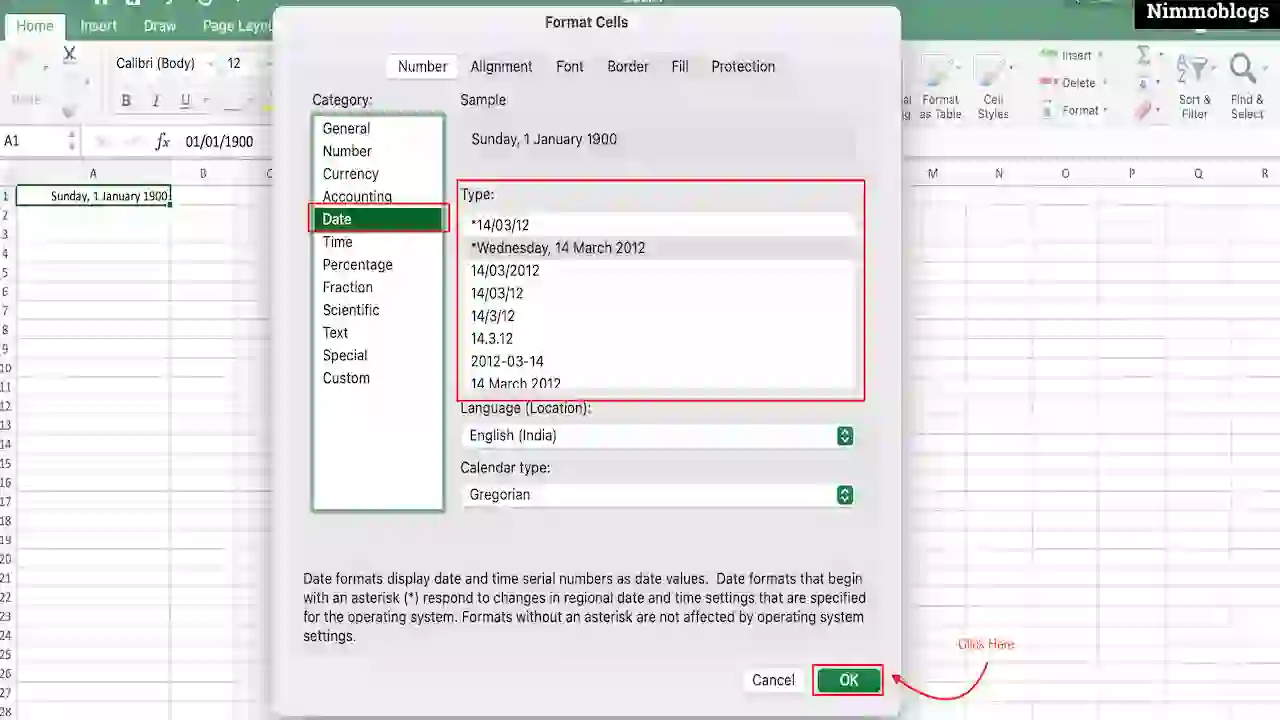
|
How to Define Your Own Custom Excel Date Format
Excel allows its users to define their own custom format of Date and can use in the Excel cells instead of using the pre-defined formats of Date.
This is simply a process to apply custom Date formats in Excel, not a typical procedure. As defined below:
- Select a cell in the Excel worksheet.
- Right click on cell and click on Format Cells
or - Use shortcut ctrl+1 to open Format Cells dialogue box.
Inside the Format Cells dialogue box:
- Select Custom category from the Category list at the left side of the dialogue box.
- Now, different types of date formats will be visible at the right side of the dialogue box and also a space to Type your custom date format. Click on the Type textbox and enter the custom date format.
- Click on the OK button to save the change and apply the user-defined format on the selected cell.
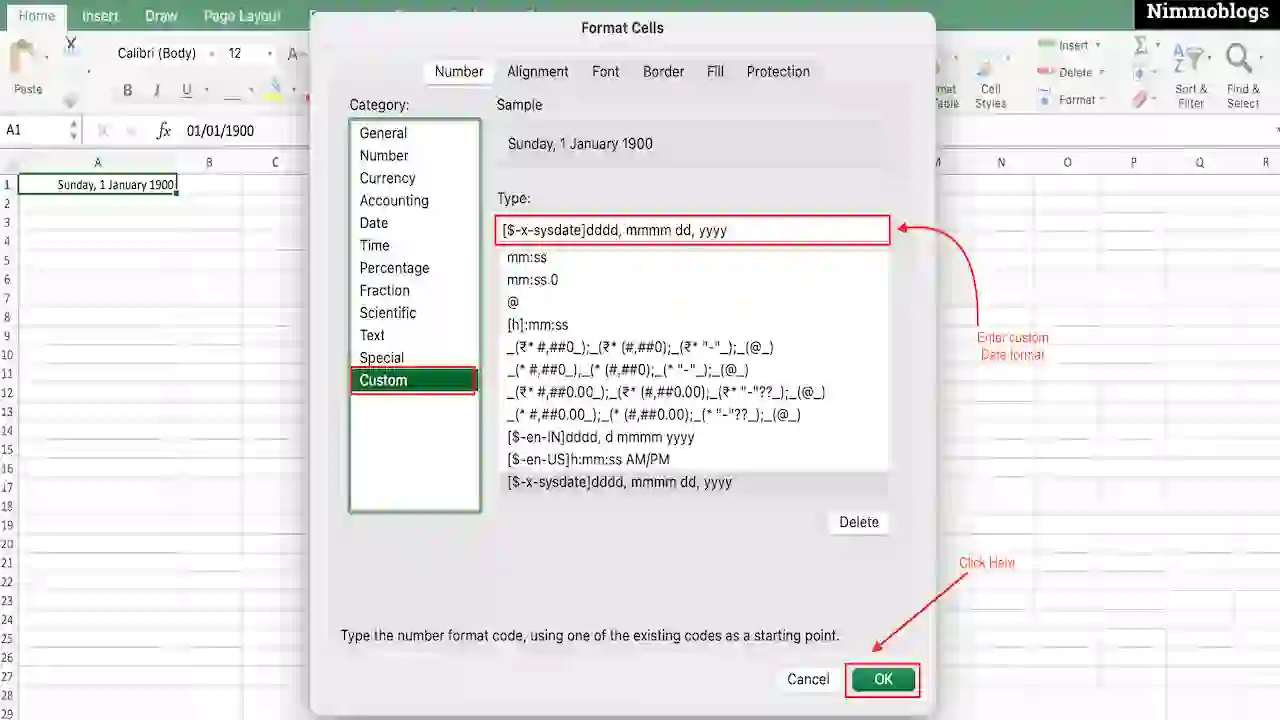
|
Characters that are used to define a custom date format in Excel
| d-Represents the Day of the month or a Day of the week: | |
|---|---|
| d | one or two-digit representation (e.g. 1, 12) |
| dd | two digit representation (e.g. 01, 12) |
| ddd | abbreviated day of week (e.g. Mon, Tue) |
| dddd | full name of a day of the week (e.g. Monday, Tuesday) |
| m-Represents the Month: | |
| m | one or two-digit representation (e.g. 1, 12) |
| mm | two digit representation (e.g. 01, 12) |
| mmm | abbreviated month name (e.g. Jan, Dec) |
| mmmm | full name of month (e.g. January, December) |
| y-Represents the Year: | |
| yy | 2-digit representation of year(e.g. 99, 01, 15) |
| yyyy | 4-digit representation of year(e.g. 1999, 2001, 2015) |
Excel Date Format Examples
| Format Definition | Formatted Date |
|---|---|
| mm/dd/yy | 06/29/23 |
| m/d/yyyy | 6/29/2023 |
| ddd mmm-dd-yy | Thu Jun-29-23 |
| dddd mmmm dd yyyy | Thursday June 29 2023 |

Goal Setting: How To Set Goal In Life

Podcast: How To Cancel Spotify Premium

Podcast: Podcast That Should Listen

Podcast: What Is Google Podcast

Podcast: What Is Podcast And How Does It Works

Time Management: Good Time Management Skills

Time Management: How To Improve Time Management Skills

Top 25 Ways To Increase Productivity

Robotics: What Is Robotics And How Does It Work

Positive Thoughts: Positive Thoughts Can Change Your Life

How To Become Rich With No Money

Top 5 Ways To Become A Rich

Communication: Top 7 Ways To Communicate Effectively

Personality Development Tips For Men

Personality Development Tips For Woman
©2025 Nimmoblogs
All Right Reserved.
Made with
 by Hina Aggarwal
by Hina Aggarwal