 Excel
Excel
MS Excel: How To Subtract Dates In Excel

Excel Dates are stored in simple integers and the Excel user can apply addition or subtraction on dates in the Excel worksheet. This is as simple as that you subtracting or adding normal numbers.
How To Subtract Dates In Excel (Quick Guide)
Easy steps to Subtract or Add two different dates, further steps guide available below
- Enter any date in cell A1 and another date with some difference in the A2 cell.
- Select an empty cell and right-click and select the format cell.
- Now select the required format of date and click ok.
- Inside the empty cell put this "=B2-A2" formula and click "Enter" on keyboard.
Result of the subtraction will be equal to the number of days between the B2 and A2 dates.
Excel Dates Subtraction Example
Excel example contains three columns where A column contains the initial dates and column B contains the other dates and column c contains the formula where column A dates are subtracted from the column B dates.
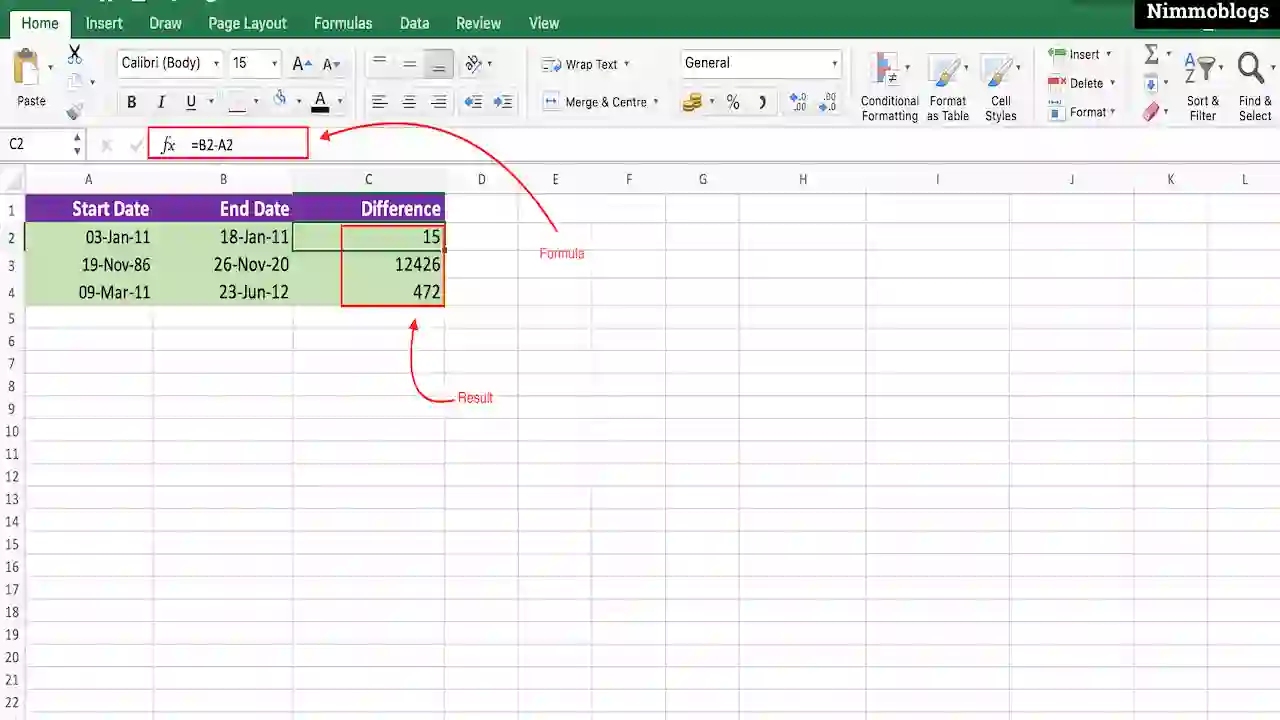
|
Note: Column A and Column B should be formatted with a written pattern of date but column C should be formatted with "General" format.
Changing Excel Cell Formatting
Excel output or difference between two dates comes as the date itself and you want that in a format of number. The only thing that you have to change is, change the formatting of the cell to Number type.
Simplest way to change the formatting of an Excel cell is, to select the "General" formatting option from the drop-down list at the middle top in the Home tab. Generally comes under Number group options, as shown below image:
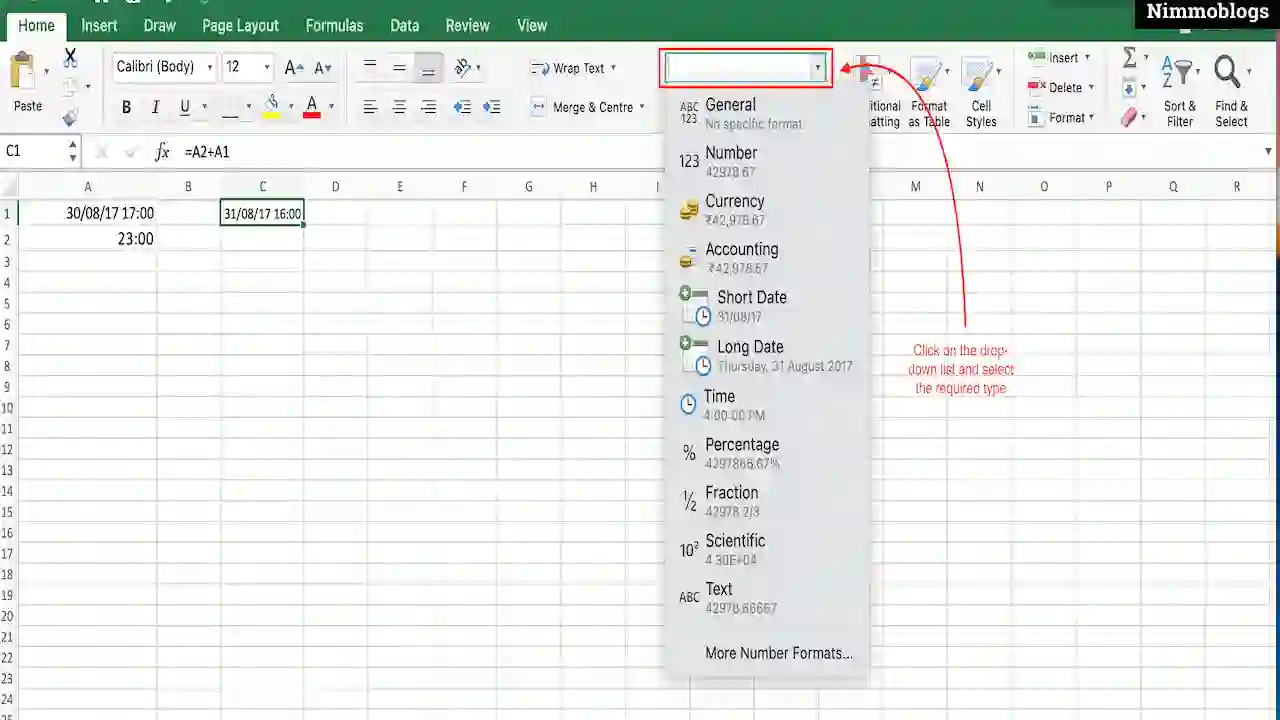
|

Goal Setting: How To Set Goal In Life

Podcast: How To Cancel Spotify Premium

Podcast: Podcast That Should Listen

Podcast: What Is Google Podcast

Podcast: What Is Podcast And How Does It Works

Time Management: Good Time Management Skills

Time Management: How To Improve Time Management Skills

Top 25 Ways To Increase Productivity

Robotics: What Is Robotics And How Does It Work

Positive Thoughts: Positive Thoughts Can Change Your Life

How To Become Rich With No Money

Top 5 Ways To Become A Rich

Communication: Top 7 Ways To Communicate Effectively

Personality Development Tips For Men

Personality Development Tips For Woman
©2025 Nimmoblogs
All Right Reserved.
Made with
 by Hina Aggarwal
by Hina Aggarwal